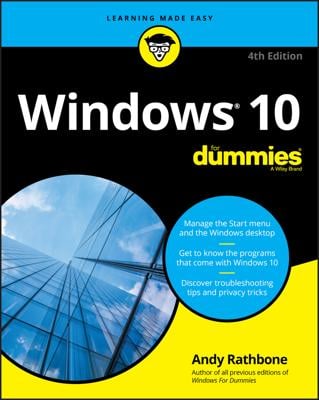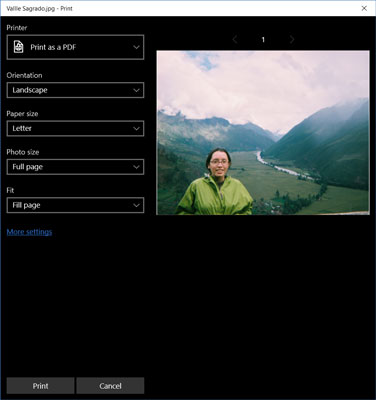- In the Photos app, select one photo using a click or tap to display the photo at full screen.
- Select the More button on the right side of the app bar.
- Select Print. The Print window appears, as shown here. Select your printer.
If you have a printer but it doesn't appear in the list, you may not have selected a photo or you may have two or more photos selected. The Photos app doesn't have an option for printing more than one photo at a time.
- Select a printer. Note the preview. Select the Print button.
Here's a handy keyboard shortcut that works in any app: Press Ctrl+P to open the Print window straightaway.