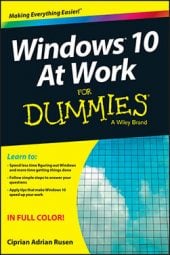Skype can be a handy tool to use with Windows 10. It’s a good way to keep in touch with family, friends, or even business contacts. Keep reading for some tips on getting started with Skype.
Start Skype
There are many ways to start Skype in Windows 10, and by default, a Skype shortcut appears on the Start Menu. If, however, you don’t find Skype there, here’s a way to start it no matter how your Windows 10 computer or device is set up:
Click Start to open the Start Menu.
Click All Apps.
Scroll down the alphabetized list of apps to find the Skype folder.
Click this folder.
Click the Skype for desktop shortcut.
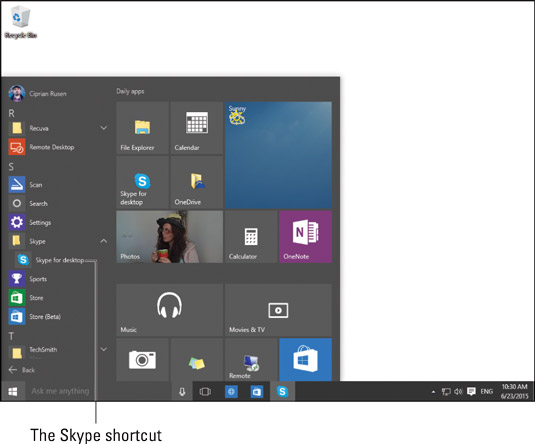 The Skype shortcut.
The Skype shortcut.
You can also start Skype using the Search feature. In the search box on the Windows 10 taskbar, type Skype and then click the appropriate search result.
Navigate the user interface
When you start Skype, you have to sign in to your Microsoft or Skype account. Once that’s out of the way, you can start using the app. The Skype window has these interface elements:
A toolbar on the top. The toolbar on top of the Skype window has shortcuts to these menus: Skype, Contacts, Conversation, Call, View, Tools and Help.
A column on the left side. The left-side column of the Skype window has these shortcuts:
Your Skype account
A search box
The shortcut for the Home screen
A shortcut for calling phones and your list of contacts, split in two: all your contacts and your recent contacts (meaning the people that you have recently talked to)
A column on the right side. The right-side column of the Skype window shows the content of what you select in the left-side column. For example, if you click your Skype account, it shows details about your account, including your Skype credit and subscription. If you click on a contact, it shows you the conversation you last had with that person, and so on.
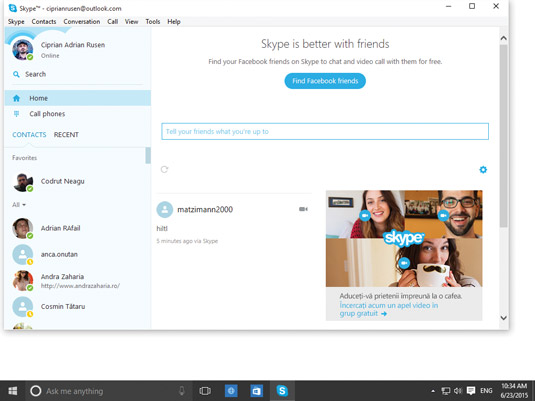 The Skype app window.
The Skype app window.
If you marked some contacts as favorites, your list of contacts will include a Favorites section. Also, near Contacts, there’s a button named Recent. If you click on it, you see only the contacts that you have recently talked to.
Microsoft also offers a web version of Skype.
Chat on Skype
Starting a chat on Skype is really easy. Follow these steps:
Start Skype and sign in to your account.
Go to your list of contacts and click the name of the person you want to talk to.
The chat window opens on the right side.
In the chat window, type your message.
Here is a happy user chatting with others on Skype.
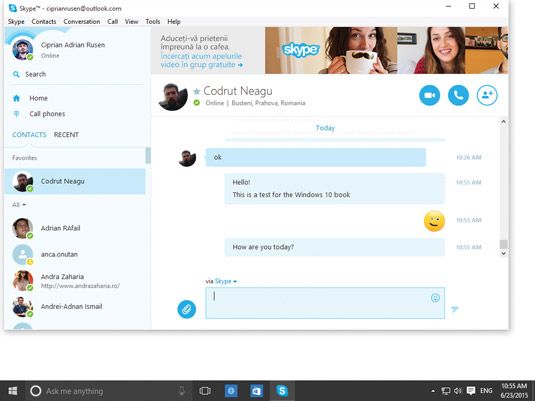 Chatting with others on Skype.
Chatting with others on Skype.Press Enter to send your message.
After the other person replies, you can respond by typing your message and pressing Enter.