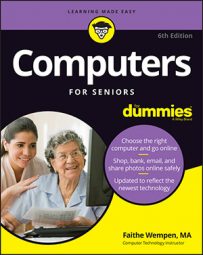- Go to Settings and click Devices. Click Printers & Scanners.
- Click Devices and Printers.
- In the resulting window, click the scanner or printer/scanner you have installed, and then click Start Scan.
- In the dialog box that appears, click a drop-down list for options such as Source, File Type, Color Mode (to fine-tune the way color is scanned), or Resolution (the higher the resolution, the crisper and cleaner your electronic document, but the more time it may take to scan) to view the available choices.
When you’re ready to run a scan, place the item to be scanned in your scanner. Depending on your model, the item may be placed on a flat bed with a hinged cover or fed through a tray. Click All Apps in the Start menu, scroll down, and then click Scan. In the New Scan window, click the Scan button. After you begin the scan, your computer displays a dialog box showing you the scan progress and allowing you to view and save the scanned item.