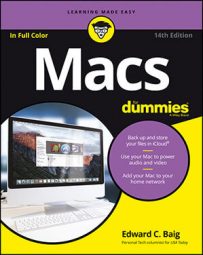In Safari, navigate to the web page you want to transform into a dashboard widget; then click the web Clipping button. The button isn’t visible by default. When you click the button, the screen dims except for a resizable white rectangle that appears. The rectangle automatically wraps around various portions on the page that seem like a natural section you may want to clip.
You can reposition this rectangle so that another section gets highlighted. And if Apple still doesn’t highlight the portions you have in mind, click inside the rectangle to bring up handles that appear on its edges. Drag these handles with your mouse until the rectangle is expanded to encompass the complete section you want to snip out for your widget.
When you’re satisfied, click Add, which appears in the upper-right corner of the web screen that you’re clipping. The Dashboard appears, with your newly created widget. You can apply cosmetic changes to the widget by clicking the small i button in its lower-right corner. The i appears only when you roll your mouse over the widget.
When you do so, the widget flips around, and you can select a new border for your widget by clicking one of the small pictures representing a themed edge and then clicking Edit. Now you can change the size of the widget, revealing more content, or to drag its content to a new place.
Sometimes, a widget plays sounds. If you want sound to play only when you’ve summoned Dashboard, select the Only Play Audio in Dashboard check box.