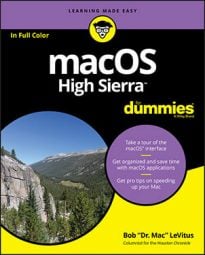That's because the file list box, the search box, the sidebar, and the Save As field are mutually exclusive, and only one can be active at any time. You can always tell which item is active by the thin blue or gray border around it.
When you want to switch to a different folder to save a file, click the folder in the sidebar or click anywhere in the file list box to make the file list active. The following tricks help you get a hold on this whole active/inactive silliness:
- If you type while the file list box is active, the list box selects the folder that most closely matches the letter(s) that you type. It's a little strange because you won't see what you type: You'll be typing blind, so to speak.
- When the file list is active, the letters that you type don't appear in the Save As field. If you want to type a filename, you have to activate the Save As field again (by clicking in it or using the Tab key) before you can type in it.
- If you type while the sidebar is active, nothing happens. You can, however, use the up- and down-arrow keys to move around in the sidebar.
- Pressing Shift reverses the order of the sequence. If you press Shift+Tab, the active item moves from the Save As field to the file list box to the Sidebar to the Search box and back to the Save As field again.