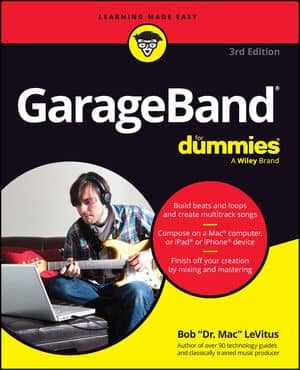Adding loops or recording your own music (with real or software instruments) creates a region in a track. You can cut, copy, and paste these regions or resize them to play as long as you need them to. You can also move regions to another track or another area of the timeline.
The latest GarageBand adds an arrange track to help you organize the structure of your composition. You can define sections (intro, verse, chorus, bridge, and more) and resize, copy, and drag them around in any order that makes sense. When you move a section, all associated tracks for that region move too. Choose Track→Show Arrange Track to get started.
Regions are color-coded as follows:
Purple: Real instrument regions you record
Blue: Real instrument regions created by loops
Orange: Real instrument regions from imported audio files
Green: Software instrument loops from recordings or loops