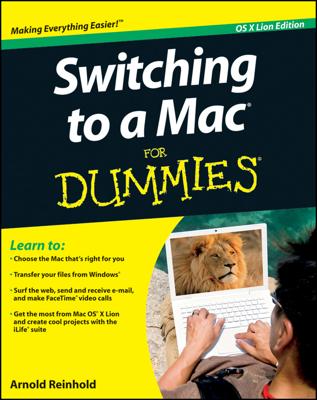When you’re done viewing or editing any information displayed in a window on your Mac, you can close the window. By closing each window as you are finished working with them, you keep your Mac screen clutter-free. To close a window, follow these steps:
Click the Close button (the little red button) of the window you want to close.
If you haven’t saved the information inside the window, your Mac displays a dialog box that asks whether you want to save it.
In the dialog box that appears, click one of the following choices:
Don’t Save: Closes the window and discards any changes you made to the information inside the window.
Cancel: Keeps the window open.
Save: Closes the window but saves the information in a file. If you’re saving this information for the first time, another dialog box appears, giving you a chance to name the file to store the information and save it in a specific location on your hard drive.
Computers typically offer two or more ways to accomplish the same task, so you can choose the way you like best. As an alternative to clicking the Close button, you can also click inside the window you want to close and then choose File, Close or press the Command key.