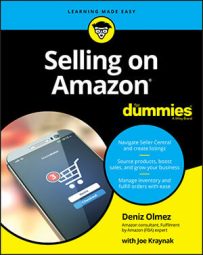To stay in close contact with Amazon and your Amazon customers, consider downloading and installing the Amazon Seller app on your smartphone. With this free app, you can do the following:
- Receive Amazon notifications and address critical issues when you’re away from your office
- Snap, edit, and save product photos using your mobile device
- Scan products with or without a barcode using visual search, so you can easily create product listings for new products
- Conduct sale analysis and track your sales growth
- Manage orders, inventory, and advertising and promotional campaigns
- Contact Amazon Seller support when you need help
- Share the app with your team to become even more responsive to customers and have more eyes on opportunities and critical issues
Where to get the Amazon Seller Mobile App
The Amazon Seller Mobile App is currently available for iOS (Apple) and Android devices, and it’s free to install and use. To get the app, go to the app store for your device, search for “amazon seller,” and, when the Amazon Seller app appears, press the Install button. You can find the Amazon Seller app at any of the following App Stores:- Apple’s App Store
- Google Play
- Amazon App Store
How to navigate the Amazon Seller Mobile App
The Amazon Seller Mobile App has many of the same features and functionality as are built into the version you access via your computer’s web browser; everything is just presented a little differently. Most of the opening screen is dedicated to displaying your recent sales performance over the past seven days. Just above the main area is a bar you can swipe left or right to view key information, such as today’s total sales (in dollars and units), your current Amazon balance, when you can expect your next payment from Amazon, and your customer feedback rating.In the upper left corner of the screen is a menu button you can tap to view a list of options for returning to the Home page, managing inventory, viewing orders, communicating with customers or Amazon staff, getting help, signing out, and more. Near the bottom of the opening screen is another menu with options for performing common tasks, such as adding a product listing, managing orders, and checking your Amazon account health.
Tap the camera icon in the upper right corner of the screen to scan a product, using its barcode or just a snapshot of the product, and create a product listing from it. This technique is a great way to add listings for specific products when you encounter a product anywhere that you want to start selling.
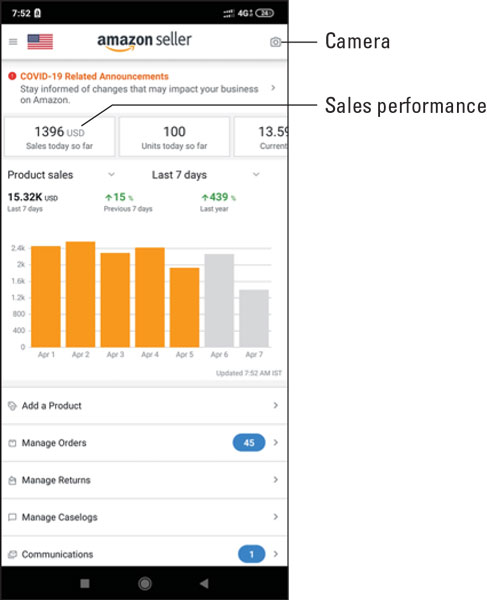 The Amazon Seller Mobile App.
The Amazon Seller Mobile App.