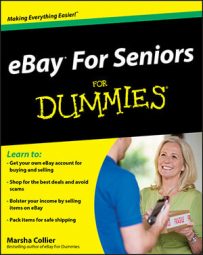After you plan your eBay About Me page, you’re ready to build it. You have several ways to get to the spot on eBay where you can create your About Me page. Here’s the simplest way is to create your About Me Page:
Click the Site Map link at the upper right of any eBay page.
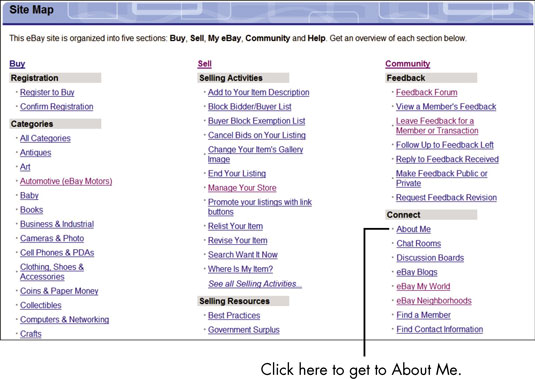
In the Connect area, click the About Me link. If you haven’t signed in, type your user ID and password in the appropriate boxes.
You’re taken to the About Me page.
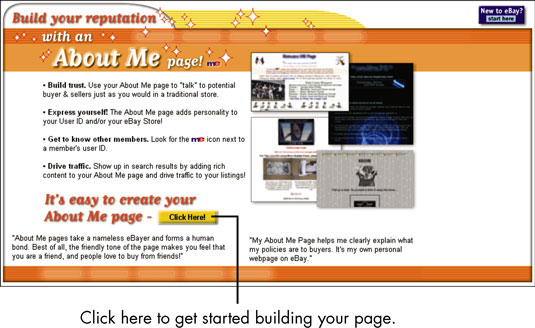
Click the Click Here button and decide whether you want to use eBay’s step-by-step process or enter your own HTML code. Click Continue.
Your About Me page can be as simple or as complex as you want. You may use one of eBay’s templates as presented or gussy up the page with lots of pictures and varied text using HTML. Because entering HTML code assumes thatyou really know what you’re doing, you might want to choose the step-by-step process to start out. You can always go back and try your hand at getting fancy with HTML some other time.
Enter the following information in the About Me: Enter Page Content form:
Page title: Type the title of your About Me page (for example, Welcome to Larry Lunch’s Lunchbox Place).
Welcome paragraph: On the Paragraph 1 Standard tab, type a personal, attention-grabbing bit of text that greets your visitors . You can type your own HTML coding or use the buttons at the top of the box to change the font, color, size, and attributes. The HTML generator is similar to the Sell an Item page — and works a lot like most word-processing programs.
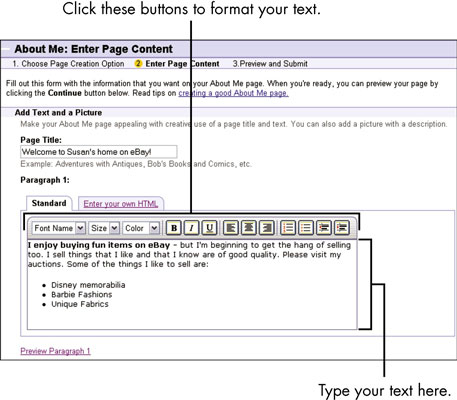
You can preview your paragraph at any time by clicking Preview Paragraph at the bottom of the text-entry area. If you don’t like what you see, close the Preview window and continue to edit your masterpiece.
Another paragraph: Type text for the second paragraph of the page.
Picture: If you’re adding a picture, type a sentence describing it.
Picture URL: Type the Web site address (URL) where people can find your picture.
Feedback: Select how many of your feedback postings you want to appear on your About Me page. (You can opt not to show any feedback, but you should put in a few comments, especially if they’re complimentary.)
Items for Sale: Select how many of your current auctions you want to appear on your About Me page. If you don’t have any auctions running at the moment, you can select the Show No Items option.
Favorite Links: Type the names and URLs of any Web links you want visitors to see.
After you’ve finished entering this information (and are happy with how it looks), click Continue at the bottom of the page.
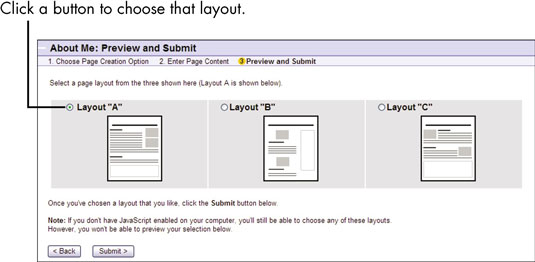
On the About Me Preview and Submit page, you see three layout options.
Click the button that corresponds to the layout option you want. Scroll down the page and check out what your About Me page will look like.
If you don’t like your current layout choice, go back up the page and change the layout option.
When you’re happy with your About Me page, click the Submit button.
Now anyone with Internet access can find your personal About Me page on eBay.
You can link to your About Me page from your Web site or from your e-mail because every About Me page has its own personal URL (Uniform Resource Locator — that is, address on the Internet). You can find your own About Me page by typing members.ebay.com/aboutme followed by your user ID.