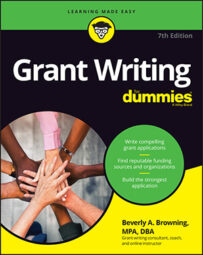Here are some tips to stay on top of the e-grants game and reduce common errors (and stress!) when the grant application submission time rolls around.
Log in and set up a password immediately
The first step in writing an e-grant application is to log in so you can see what the requirements are. Read over all the questions and note how many characters you’re allotted for your answers. Then, as you work on your application offline, you can make sure that all your answers fit. (The last thing you want to do is try to write your grant application on the fly in the online system.)Make a note of your password and keep it someplace safe where you’ll be able to find it if you forget. Also, set your online calendar alert with the due date so you don’t forget.
Fill in routine organizational information
The first step in most e-grant applications is to provide routine information about your organization. Before you log in again, assemble all the following:- Your organization’s name
- The year for IRS 501(c)(3) incorporation
- Your organization’s physical address
- Your organization’s mailing address
- The name of the contact person and that person’s job title
- The contact person’s telephone and fax numbers and email address
- Your organization’s employer identification number
- Your organization’s DUNS number
- A copy of your most recent annual operating budget
The organizational information fields required can differ from funder to funder. If you don’t have some of the requested information on hand and ready to enter into the online e-grant application template, start looking at previous grant applications and have these files open on your screen with all possible organizational contract information.
Review the entire online application template
Now that you have access to the online grant application template, it’s likely that you’ll be viewing one page of instructions at a time from a multipage grant application template (a set of questions that you must fill in the answer for online). In some e-grant systems, you can’t advance to the next screen until you fill in the requested information on the current screen. In other e-grant systems, you can advance and see every page remaining in the online template without entering anything.Review as much of the e-grant application template as possible. Take notes on the information you need to assemble to complete the rest of your grant application.
If you can’t advance to the next screen or page until you fill in the information on the current page, stop and log out. Call the funder to see if you can get a Word or PDF copy of the entire blank application template via email.
Copy and re-create the template in a word processing program
When you access the first page of the e-grant application template, copy and paste what you see on the screen onto a blank word processing page. Save your word-processing file early and often, in case your power goes out or the computer freezes up. When you’ve copied and pasted everything required in the online e-grant template, log out and get ready for the next step.If you’re timed out of the grant application website, you can always log back in. Any information that you’ve entered and saved will remain intact.
Determine if you’re counting characters or characters and spaces
Look at the instructions for each information field box. There will likely be limits on the number of words, characters with spaces, or characters with no spaces that you can enter. As you type your responses in the same word processing document, monitor or track what you’re typing so you can make sure you’re fitting within the space allowed.Stop your writing at about 50 characters less than what’s allowed. That way, you have a little wiggle room. Also, check with the funder to see if your understanding of the formatting requirements (spaces and characters) is correct.
Live without traditional graphics
When you work in an e-grant application template, you can’t insert graphics. You’re going to have to ditch your use of tables, maps, charts, and figures. In the coveted space that you’re allowed to respond, everything will need to be in narrative format. The first few times you create your narrative for this type of limited uploading environment, it may be challenging to communicate your point with words alone. But after you have a few e-grant applications under your belt, you’ll know the true meaning of the term plain and simple.Live without traditional formatting
E-grant submission systems usually aren’t so good about special formatting — stuff like bold, italics, underlining, and different font colors. You just have to settle for plain text. Typically, the font doesn’t matter either, because when you paste it into the e-grant system, it’s all the same.Convert your text into RTF format before pasting it back into the online application. This will prevent formatting issues that can come up with Microsoft Word and the HTML interface.
Recheck the funder’s website daily for modifications to the guidelines
Just like the federal funding agencies that post endless modifications and amendments to their initially posted grant application package, foundations and corporations that use e-grant application systems can also post changes. If you’re registered and you’ve started your grant application by entering the organizational information, you’ll likely receive an email notification of any changes that are made.Still, you should develop the habit of logging on every day to look for notes or changes posted and follow their instructions accordingly. That way, you don’t have to change your narrative content or find out that you’re missing another required financial document at the last minute.
Confirm the due date time and time zone
This snafu happened to a colleague of mine. She planned to enter her e-grant application text and submit it the same day it was due. The deadline was published as 12 a.m. on Saturday, March 1. In her mind, she thought she had until Saturday night before midnight. But the deadline was actually Friday night.It took some frantic weekend communications to get the funder (someone she knew) to extend the portal’s submission system to accept her grant application on Saturday morning. You may not be that lucky, so always double-check with the funder on the due date time and time zone. Your funder could be located out of state across three time zones. If you want to be even safer, plan to submit your application a couple days before the deadline, to reduce your chance of problems.
Hit submit
You’re ready to submit your online e-grant application. Sweat is pouring down your forehead and you’re letting every doubt possible enter your mind. Did I? Should I? What if? If you’ve followed the funder’s instructions, read and reread and reread (yes, read your text three times or more) your entries and edited them, you’re ready to hit Submit. Just do it!Make sure to look for a receipt confirmation in your email or in the viewing window after you submit, indicating that the application was received by the funder.
What’s next? Either onto the next grant application or a well-deserved day off of work!