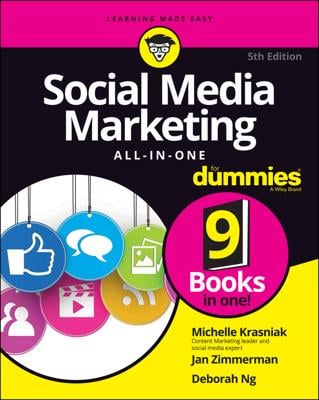Once you understand how a consumer interacts with Facebook Places, you will want to set up your own Places Page for your business so your customers can tell all their Friends that they’re at your location. Getting your Facebook Place up and running involves two steps:
Your Facebook Place must be created, either by you or a customer.
You must claim your Facebook Place to gain control of it.
If you create a Facebook Page and select the category Local Business or Place, Facebook automatically makes it a Facebook Place, meaning that you don’t have to create a Place separate from your Page.
Locate your Place on Facebook
Your Facebook Place is created when someone is physically at your location and attempts to check in. (Or, if you have a Page that’s categorized as Local Business or Place, your Page automatically becomes a Place.)
If this check-in is the first one that’s been attempted at your location, the person who’s checking in can search for your location and tap Add on his or her mobile device; then your Place is created automatically. After your Place has been created, you can claim it as your business.
Multiple Places may have been created for your Page, so you may need to claim multiple Places. Once you claim your multiple places, you can delete the irrelevant ones and keep the Pages you want to focus on.
If your business name doesn’t have a listing on Places yet, you can create your own. The easiest way to create a Place is to use the mobile interface to add your business, check in there, and then go back to the computer and claim your Places Page. Alternatively, categorize your Page as Local Business or Place, and you’re ready to go.
If you use your smartphone to create your Place, you need to be physically present at your business location. This program is a geolocation program, so your phone’s location is what Facebook puts on your Places page.
To locate your Place, follow these steps:
From a GPS-enabled mobile device, go to Facebook and search for your business name.
The Search bar appears at the top of every Facebook screen.
If you don’t see your Places Page, create it.
If your business name doesn’t have a listing on Places, no one has tried to check in to it.
Use your Facebook mobile app to add your Place.
Tap Check In, and type in the name of your Place.
If the Place hasn’t yet been created, you’re prompted to add it by tapping the name you just typed.
When you see a screen with a map of your location and an Add button in the right corner, tap the Add button.
You’ve now created your Place.
Claim your Place on Facebook
If you have a bricks-and-mortar store, you need to claim your Places Page as it shows up in mobile Facebook. Then you have the opportunity to merge your Places information with your official business Page on Facebook. A good process would be to create your Official Business Page first and then go and claim your Places Page.
To claim your Place, follow these steps:
Go to Facebook and search for your business name.
You don’t need to be on a smartphone to do this step. Also, you can use the Search bar at the top of every Facebook screen.
If your business’s Place already exists on Facebook, click or tap it to visit its page.
If it’s a Facebook Places Page, it’s listed below the Places heading.
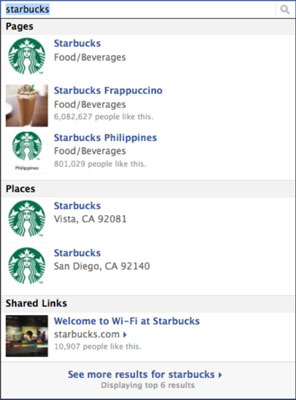
Click or tap the link titled Know the Owner? in the left column. You also have the option to click the gear icon under the Timeline Cover photo and choose Is This Your Business?
A pop-up window asks you to verify that you’re an official representative of the physical location.
Click or tap the verification check box and then click or tap the Proceed with Verification button.
You see a claiming-process page.
Enter your business information, and click or tap Continue.
To claim your business, Facebook asks you to provide the following information:
Official name of business
Business address
Business phone number
Business website
Third-party listing (such as a Yelp! or Better Business Bureau listing)
Your relationship with the location (such as Owner)
Verify your business by providing additional information.
You’re asked to verify that you’re the owner of the business through an e-mail or a document-verification process.
Your e-mail address must be a business address (one that has your business name in the domain name). If you choose document verification, you have to provide scanned images of a phone or utility bill that includes the business’s name and address.
Click or tap Submit.
After your claim is confirmed, you own your Place on Facebook. Even though you already have all the information that a Places Page contains on your regular business Page Info tab, by claiming your Place, you can manage your Place’s address, contact information, business hours, Profile picture, Admins, and other settings that people see in their Facebook mobile application.
Now you can go back to your computer, search for your Places Page, and edit the settings or provide more information.
Facebook may ask you whether you want to merge your Places Page with your official business Page. Merging your business Page with your Places page is a good idea because it retains everything from your business Page (photos, posts, events, video, ads) and adds a map, check-ins, and a place on the Page Timeline for recommendations.