Attaching photos and video is a great strategy for getting more interaction with your audience and marketing your brand, because people love multimedia. A photo is more noticeable than just a status update because it takes up more space in the News Feed. Disney Pixar posts a lot of photos of its movies with a little caption to engage.
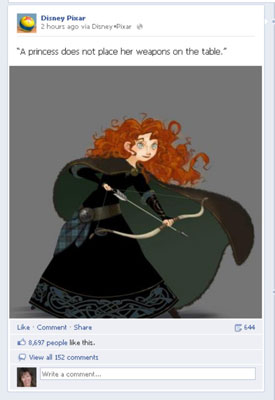
How to attach a photo
If you’re a speaker, a photo of you speaking at an event will market your business in a more exciting way than if you just post an update saying, “Spoke at an event with business owners today.” The great thing is that you can “show and tell” — that is, post the status and show the picture.
Or suppose that your business is a restaurant. You can post pictures of your food, kitchen, busy Friday-night crowd, and so on. The possibilities are endless! Spend some time thinking of all the picture posts you can have about your business.
To attach a photo, just click the Photo/Video icon in the Publisher. Then you have the choice to upload a photo or video, record a video with your webcam, or create a photo album.
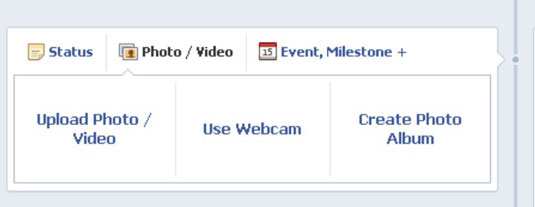
You can also post a photo as a link from a third-party site such as Flickr or TwitPic. When you upload a photo to the Publisher as an attachment, however, it’s stored in your Photo tab for people to reference easily later. If you share a photo from Flickr as an attachment, it’s just a Timeline post that will be harder to get back to and enjoy.
Another tactic is to post a photo or screen shot and then add other interactive things, such as a link to a website and tags for other Pages. Whenever you add a photo, you can always add a tag and a link within your status update that goes with the photo.
The benefit of posting your update as a photo is that it appears larger in the News Feed. You see that Mari Smith added an actual photo from the article she’s talking about and then included the link to the article, as well as a tag for the Page.
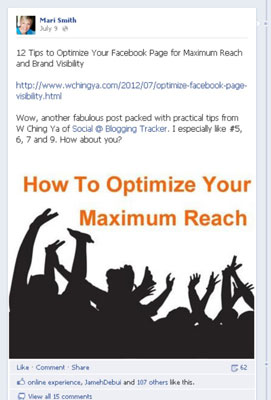
You may have multiple photos to post on a certain topic at one time. In that case, you should select the Create Photo Album option after you select Photo/Video. When you do, you’ll be able to select the photos on your computer, and as they upload, you can add more.
You have the opportunity to add captions, tag the photos, and select an album cover before you post the photo album. The photo album posts at one time, with multiple photos showing up in the News Feed.
How to attach a video
Video is a powerful tool to help your audience get to know you. You can easily upload a video to Facebook, and you can even record one on the fly from a webcam to post right away. When you click the Photo/Video icon in the Publisher, you’re given the choice to upload a video from your computer or record a video with a webcam.
Upload a video shorter than 20 minutes, less than 1024MB, and made by you or your Friends per Facebook terms. Again, you always want to abide by Facebook’s Terms and Conditions; otherwise, your Page will be in danger of being shut down.
You can upload video files in many formats, but MP4 format works best. You can find the entire list of supported video formats here. After you select the video that you want to upload from your computer and type a comment about the video, click the Post button.
Facebook opens another browser window to show the progress of your video upload, and you’re alerted when the upload is complete. Don’t close this window until the process has completed.
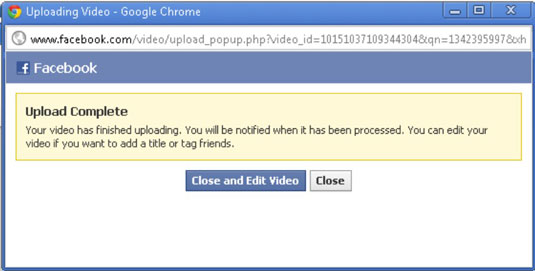
The video upload process can be slow; sometimes, it can stall. Files in MP4 format typically work best.
When the video is done uploading, click the Edit Video button to edit some of the details in the screen.
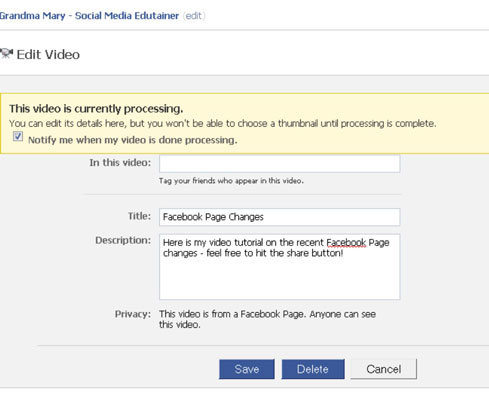
Uploaded videos can play right within the Facebook status update and will stay in your Videos area for your community to reference later.
Another advantage to uploading videos directly to Facebook is that when nonfans view your videos on Facebook, they see the Like button for your Facebook Page in the top-left corner of the video screen. This is a great way to make it easy for people to like your Page.
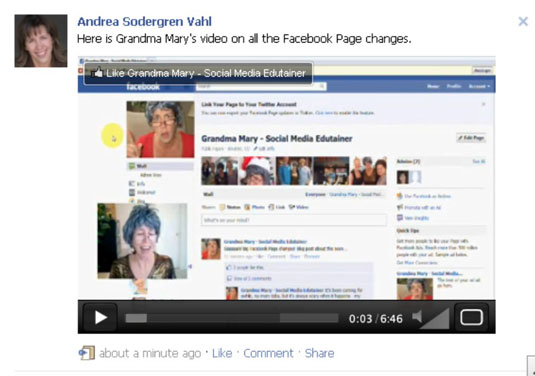
You can also post videos by posting a link to a third-party video site, such as YouTube or Vimeo. Most of these sites allow the video to be played within the update. These videos aren’t stored on your Facebook Page for people to see later, however, and there’s no Like button in the corner.

