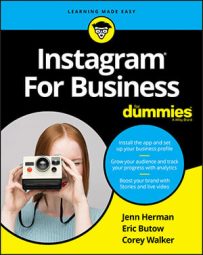Next, open the email on your phone, and download it to your camera roll. Then upload the graphic to Instagram Stories in the same way you upload a photo.
If you don't have Illustrator or Photoshop, you can use Adobe Spark to create your graphics. It's much simpler for someone without design experience to use. Adobe Spark is available on your phone (which saves the step of emailing the graphic) and includes Instagram Stories templates, which you can alter. You can also create your own design.
To create an Instagram Story graphic on your phone using Adobe Spark, follow these instructions:
- Download the Adobe Spark app from the App Store and create a username and password.
You can also log in through Facebook or Google. The app is free to use, but some photos and illustrations cost $1 each, and are clearly marked in the app.
- Choose a design:
- Tap a category at the top of the screen, such as Lifestyle, Business, School, or Travel. Make a selection in the list of designs in that category that appear.
- Tap a design in the Featured section.
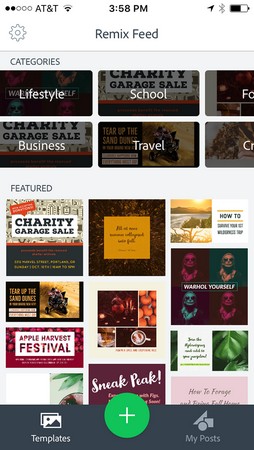 Adobe Spark offers categories and featured designs that you can alter.
Adobe Spark offers categories and featured designs that you can alter.
- Tap Remix.
This screen appears.
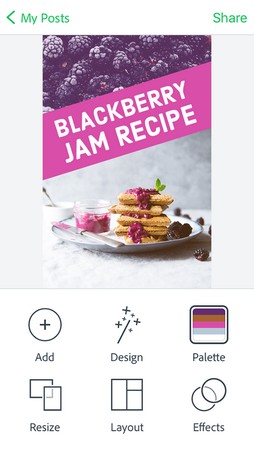 Customize a template design’s photo, layout, and more.
Customize a template design’s photo, layout, and more. - Change the design by tapping the options below the image:
- Add: Add text or a new photo by tapping on your choice. Then either type new text and tap Done, or select photo library to access your photos, access the camera roll to take a photo, or search free photos to use a stock photo. Tap the photo you would like to use and it will be added to your design.
- Design: Change the look and feel of your post by tapping Design, and then choosing one of the other suggested designs. Your photo or background will remain the same, but the font and filter will change. Tap Done after you find a design you like. Premium paid customers can also add their own fonts and filters in the Brand section, and add those to a design.
- Palette: In the Palette section, you can change the color scheme of your image and text. Several color palettes are available. To change the color palette, simply tap a new palette. Tap Done to save the palette to your design.
- Resize: Resize your design according to its use. You can choose correct sizing for a Facebook ad, Instagram, Instagram Stories, YouTube, and more. Tap the size you want, and then tap Done.
- Layout: Alter the layout of your image by changing the grid. (This change will typically prompt you to upload more photos, depending on the layout you select.) Tap the grid you like, and then tap Done. To add more photos, tap Add and following the instructions detailed earlier in this section about adding photos.
- Effects: Change filters by selecting one of the filters at the bottom of the screen, or choose Animation and select how you would like to animate your images. After you select a filter or an animation, tap Done.
- When you're satisfied with your graphic, tap Share. Then choose Save Post as either Video or Image (no animation) to save the graphic to your camera roll.
On the next screen, do not tap the Instagram icon. Selecting that will send the graphic to your main Instagram newsfeed, not to Instagram Stories.
- Upload the graphic just as you would upload a photo to Instagram Stories.
When you create an image in Adobe Spark, it saves the image in my Posts. For future images, it may be easier to use my Posts to alter one of your own designs if you normally stick to similar colors, styles, and fonts for your brand. The editing features and sharing process are the same as using one of Adobe Spark’s templates.
Canva is another popular app that allows you to create graphics based on its templates. However, it doesn’t have a template sized exactly for Instagram Stories.