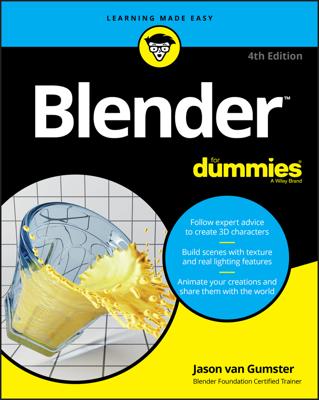Blender is designed to be used with one hand on the keyboard and the other on the mouse. Nearly every key on a standard keyboard is assigned to some task within Blender, and sometimes more than one task. For example, the numbers across the top of the keyboard reveal each of the first ten Blender layers. Alt+Any number shows each of the last ten layers. Shift+Any number allows you to show more multiple layers simultaneously. And that’s not all! The following table shows some of the more commonly used hotkeys while working in Blender.
| Hotkey | Description |
|---|---|
| A | Toggle select all/none |
| Alt+A | Play animation in view |
| Shift+A | Show Add menu |
| C | Circle (Brush) select |
| Shift+D | Duplicate |
| Alt+D | Linked duplicate |
| E (edit mode) | Extrude |
| F (edit mode) | Create face/edge |
| G | Grab/move |
| Alt+G | Clear location |
| H | Hide selected |
| Alt+H | Reveal all |
| I | Insert keyframe |
| Ctrl+J | Join selected objects |
| L (edit mode) | Select linked vertices |
| Shift+L (edit mode) | Deselect linked vertices |
| M | Move selection to layer |
| Ctrl+M | Mirror selection |
| N | Show Properties region |
| Ctrl+N | New Blender session |
| Ctrl+N (edit mode) | Calculate normals outside |
| O (edit mode) | Enable proportional editing |
| P (edit mode) | Separate to new object |
| Ctrl+P | Make parent |
| Alt+P | Clear parent |
| R | Rotate |
| Alt+R | Clear rotation |
| S | Scale |
| Alt+S | Clear scale |
| U (edit mode) | Unwrap mesh |
| V | Toggle Vertex Paint mode |
| W (edit mode) | Specials menu |
| Ctrl+S | Save file |
| X | Delete selection |
| Ctrl+Z | Undo |
| Ctrl+Shift+Z | Redo |
| Spacebar | Show search menu |
| Shift+Spacebar | Maximize editor area |
| Ctrl+Spacebar | Toggle manipulator |
| Alt+Spacebar | Change manipulator orientation |
| Tab | Toggle Edit mode |
| Shift+Tab | Toggle snapping |