Outlines in Word 2013 are composed of topics and subtopics. Topics are your main ideas, with subtopics describing the details. You should start your outline by adding the main topics. To do so, just type them out.
You see several topics typed out, each on a line by itself. Each topic, as well as any subtopics, sports a gray circle. The circle acts as a handle for the topic; you can use the circle to expand or collapse the topic as well as move it around.
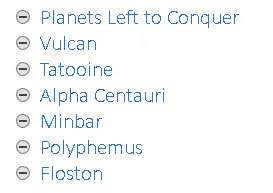
Press Enter at the end of each topic. This creates another topic at the same level as the first topic.
Main topics should be short and descriptive, as in a book’s table of contents.
Word automatically selects the Heading 1 style for main-level topics.
Use the Enter key to split a topic. For example, to split the topic Pots and Pans, first delete the word and, and then with the insertion pointer placed between the two words, press the Enter key.
To join two topics, put the insertion pointer at the end of the first topic and press the Delete key. (This method works just like joining two paragraphs in a regular document.)
It doesn’t matter whether you get the order right at first. The beauty of creating your outline with a word processor is that you can rearrange topics as your ideas solidify. Just start writing things down now and concentrate on organization later.





