Collaborating on a presentation created in PowerPoint 2013 can be as easy as adding comments. A comment is a lot like a sticky note. The beauty of PowerPoint comments is that you can turn them on and off. Therefore, you can view the comments while you’re editing your presentation, and you can turn them off when it’s time for the show.
To add a comment to a PowerPoint presentation, follow these steps:
Call up the slide to which you want to add a comment.
Click where you want the comment to appear.
You can click anywhere in the slide.
Open the Review tab on the Ribbon and then click the New Comment button.
A comment bubble appears on the slide, and the Comments task pane opens to the right of the slide.
Type whatever you want in the Comment pane.
Offer some constructive criticism. Suggest an alternative approach. Or just comment on the weather.
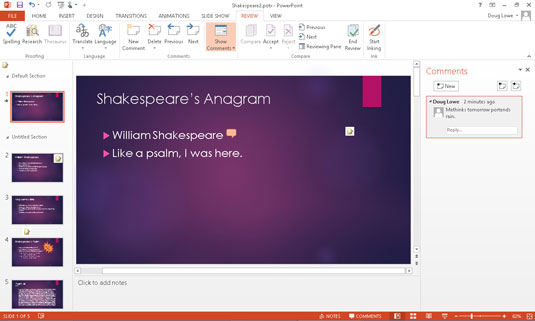
If you want, move the comment bubble.
You can move the comment closer to the slide item on which you’re commenting by dragging the comment tag around the slide.
Here are some additional thoughts concerning working with comments:
To view a comment, click the comment bubble.
To change a comment, click the comment in the Comments pane and then edit the text in the comment until you’re satisfied.
You can move a comment by dragging it. Note that comments are not attached to any particular slide object or text. Therefore, if you move a comment near the text or object that the comment applies to and then edit the slide so that the text or object moves, the comment will not move along with the text or object. You have to manually move the comment if you want it to stay near the text or object it applies to.
To delete a comment, click the comment to select it and then press Delete.
To delete all the comments on a particular slide, click the down arrow beneath the Delete button on the Review tab. Then choose Delete All Markup on the Current Slide.
To delete all the comments in a presentation, click the down arrow beneath the Delete button and choose Delete All Markup in This Presentation.
You can quickly scan through all the comments in a PowerPoint presentation by using the Previous and Next buttons on the Review tab on the Ribbon.
You can use the Show Comments button on the Review tab to show or hide comments from a presentation.

