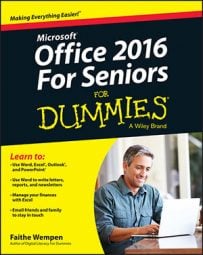Mail box bloat. Everyone gets it over time. Your Outlook 2016 Inbox fills up with messages that you neglected to delete or file away, and before you know it you’ve got thousands of messages, taking up space in your data file and preventing you from browsing the new stuff easily. Here are some ideas for breaking up that clog.
Clean up conversations
A conversation is an email exchange that consists of multiple back-and-forth messages. Because most people just hit Reply to continue a conversation without deleting all previous text, you end up with lots of messages that are basically subsets of one another’s content. The Conversation Clean Up feature goes through and finds these, deleting any messages that are completely contained within at least one other message.
Choose Home→Clean Up→Clean Up Conversation to use this feature on a particular message. (Select the message first.) To clean up an entire folder, choose Home→Clean Up→Clean Up Folder. Or, to do it for all your mail folders, select the Inbox and then choose Home→Clean Up→Clean Up Folder & Subfolders.
Archive old messages
You can set Outlook to archive messages that have specific properties, such as those that are older than a certain date. Archiving messages moves them to a separate datafile called Archive.pst. Clearing out your main Outlook file makes it smaller, so that Outlook starts more quickly. You can open the Archive data file any time you need to refer back to something in it.
To archive messages, choose File→Info→Mailbox Cleanup→Archive. Set your preferences in the Archive dialog box and click OK.
To open the Archive data file later to retrieve something, choose File→Open & Export→Open Outlook Data File. Browse to the archive file, select it, and click OK. The archive file now appears in the navigation pane at the left; you can work with it there just as you would your main file.
For even more thorough cleanup, choose File→Info→Mailbox Cleanup→Mailbox Cleanup. In the Mailbox Cleanup dialog box, you can specify parameters for automatically archiving. For example, you can find items older than a certain number of days or larger than a certain number of kilobytes.
Create mail folders
One effective way to organize your mail is to create subfolders for your Inbox. Then you can move messages into one of the subfolders to get it out of the main Inbox. For example, you could have a subfolder for each organization you volunteer for, or a subfolder for each family member who sends you messages.
To create a new folder, right-click the Inbox folder in the navigation pane and choose New Folder. Type the new folder name and press Enter. Then drag-and-drop messages from your Inbox onto the new folder’s name in the navigation pane.
Creating mail-handling rules
Having multiple mail folders is great, but you have to remember to drag-and-drop messages into those folders. Fortunately you can automate the process by creating mail-handling rules. A rule might evaluate the sender’s email address and redirect the message to a subfolder if it is from a certain person, for example.
To create a mail handling rule, start with a message selected that meets the desired criteria. Then choose Home→Rules→Create Rule. Then fill out the dialog box to describe the message that you want to target. For example, you can specify what the subject contains or who it is sent to. Click Advanced Options for more choices.
To set it up, choose File→Share→Present Online→Present Online. A link will appear; copy that link and send it to your audience members via text message, email, or whatever method you like. Wait for them to get it, and then click the Start Presentation button in the dialog box that appears to get the show started.