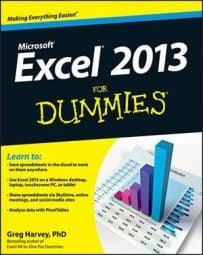After creating a pivot table in Excel 2013, you can create a pivot chart to display its summary values graphically in two simple steps. Follow the steps below to take your pivot table to the next step:
Click the PivotChart command button in the Tools group on the Analyze tab under the PivotTable Tools contextual tab to open the Insert Chart dialog box.
Remember that the PivotTable Tools contextual tab with its two tabs — Analyze and Design — automatically appears whenever you click any cell in an existing pivot table.
Click the thumbnail of the type of chart you want to create in the Insert Chart dialog box and then click OK.
As soon you click OK after selecting the chart type, Excel displays two things in the same worksheet as the pivot table:
Pivot chart using the type of chart you selected that you can move and resize as needed (officially known as an embedded chart)
PivotChart Tools contextual tab divided into three tabs — Analyze, Design, and Format — each with its own set of buttons for customizing and refining the pivot chart
You can also create a pivot chart from scratch by building it in a similar manner to manually creating a pivot table. Simply, select a cell in the data table or list to be charted and then select the PivotChart option on the PivotChart button’s drop-down menu (select the PivotChart & PivotTable option on this drop-down menu if you want to build a pivot table and a pivot chart).
Excel then displays a Create PivotChart dialog box with the same options as the Create PivotTable dialog box. After selecting your options and closing this dialog box, Excel displays a blank chart grid and a PivotChart Fields task pane along with the PivotChart Tools contextual tab on the Ribbon. You can then build your new pivot chart by dragging and dropping desired fields into the appropriate zones.