When you really, really don’t want anyone messing with your Word 2013 document, you can apply some protection. The key is to lock your document. Several levels of protection are available, but you start the journey by following these steps:
On the File screen, choose Info and click the Protect Document button.
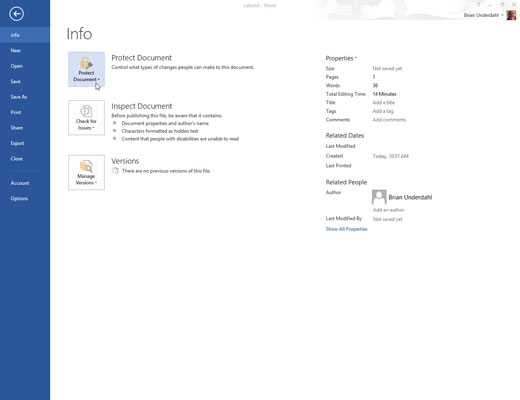
Of the several choices, these options are recommended:
Mark As Final: The document is flagged as final, which means that editing is disabled. Still, you can easily override it by clicking the Edit Anyway button that appears.
Encrypt with Password: The document is encrypted and a password is applied. To open the document in Word, you must enter the password. You cannot remove a password after it’s applied.
Restrict Editing: You can limit whether a user can edit a document or whether all changes are tracked or restrict that person to make only comments.
Choose an option and answer the appropriate dialog boxes that appear.
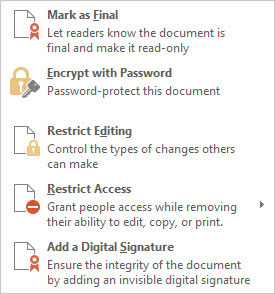
Word gives you options for the type of protection you would like.
Click OK.
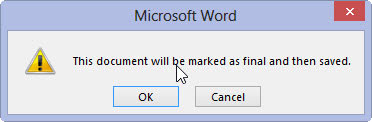
The document protection you’ve chosen is applied.
Locking your document is a serious decision! It can’t be reversed if you forget the password.

