The Compare feature in PowerPoint 2013 lets you compare the differences between two versions of a presentation and accept or reject the differences. This feature is useful if you’ve sent a copy of the presentation to a reviewer and you want to selectively incorporate the reviewer’s changes.
Using the Compare feature is easy. Here are the steps:
Open the original version of the presentation. On the Review tab of the Ribbon, click the Compare button.
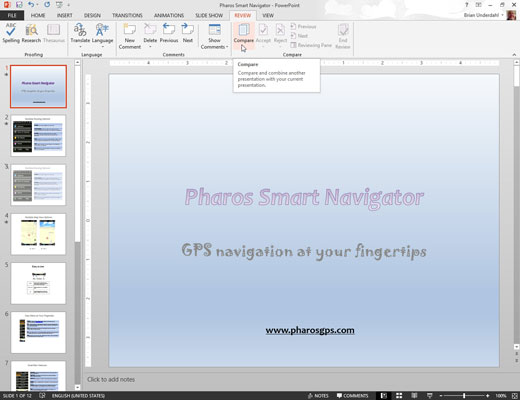
A dialog box appears that lets you open the revised version of the presentation.
Navigate to the revised version of the presentation, select it, and click Merge.
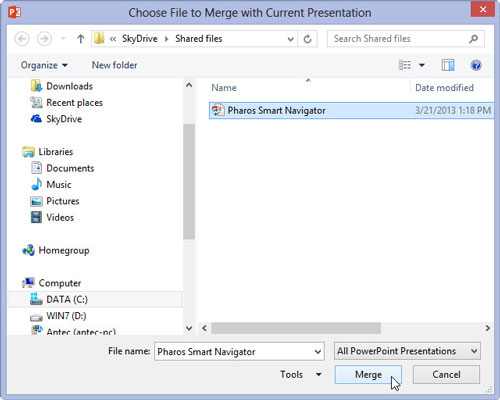
This action opens the revised version of the presentation and merges the two presentations together, keeping track of the differences between the original presentation and the revised version.
The differences between the original and the revised versions are highlighted. The revisions are shown as check boxes, which allow you to select the individual changes you want to accept or reject. You can also select the All Changes . . . check box to accept or reject all the changes for a given object.
Use the check boxes to select the changes you want to accept or reject; then click either Accept or Reject on the Review tab of the Ribbon.
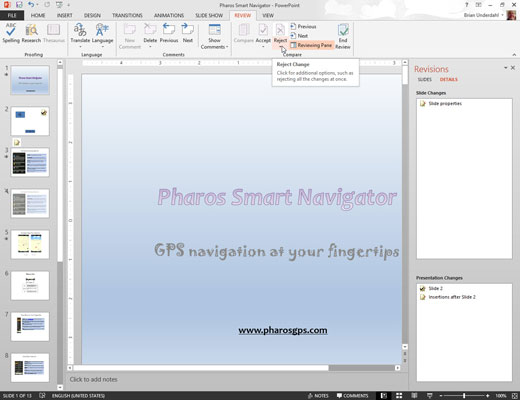
If you click Accept, the selected changes are incorporated into the drawing. If you click Reject, the original version of the selected changes is restored.
Click the Next button found in the Compare section of the Review tab to move to the next set of edits.
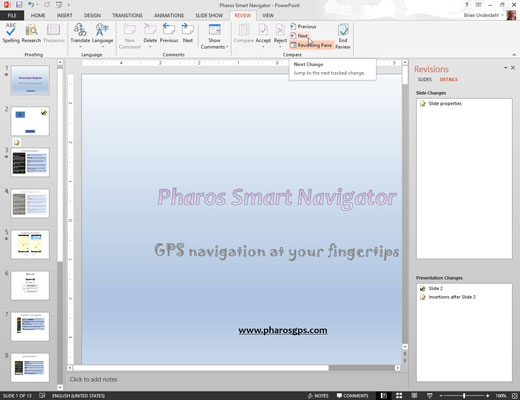
Repeat the last couple of actions until you have accepted or rejected all the edits to the presentation.
Click the End Review button (in the Compare group of the Review tab of the Ribbon) when you’re finished.
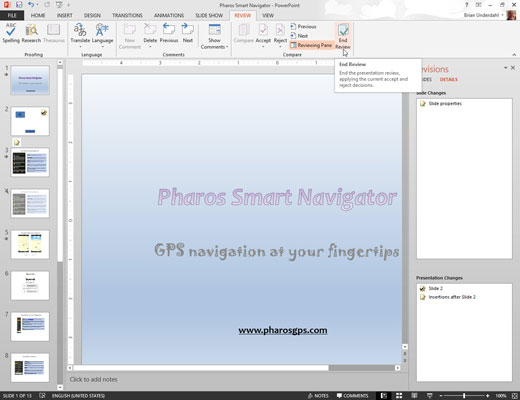
This step hides any remaining edits that you haven’t yet accepted or rejected.
Save the presentation.

