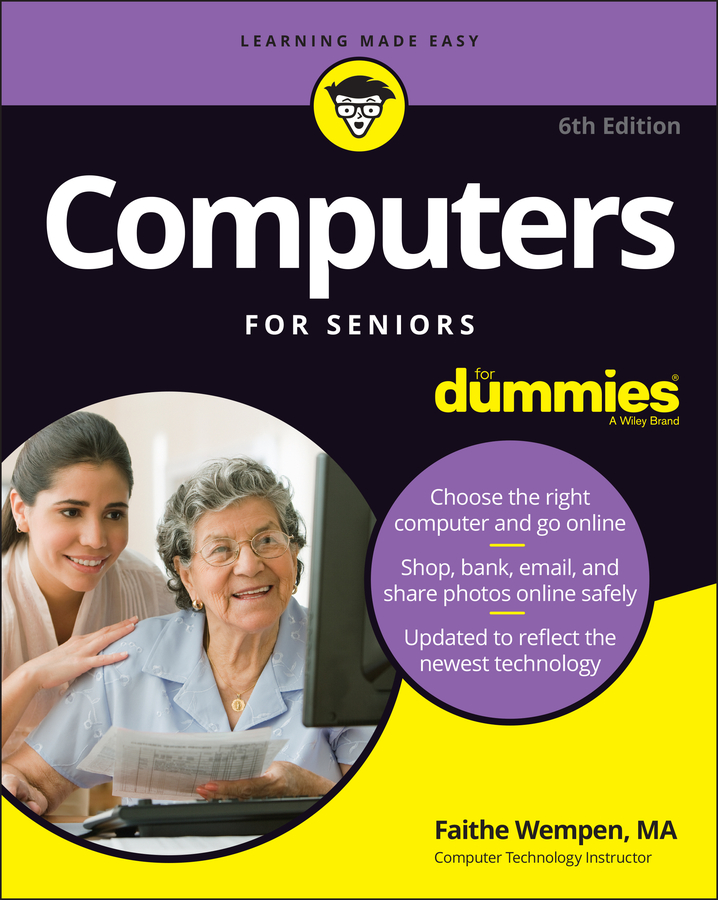To set up a screen saver, follow these steps:
-
Right-click the desktop and choose Personalize.
The Personalization window appears.
-
Click the Screen Saver button.
The Screen Saver Settings dialog box appears.
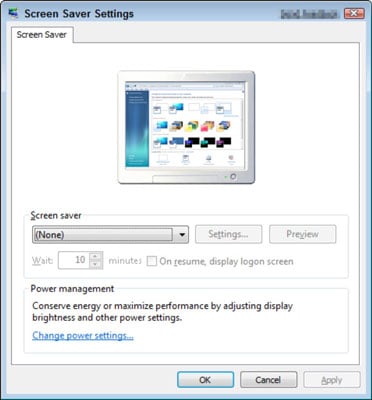
-
From the Screen Saver drop-down list, choose a screen saver. Use the arrows in the Wait xx Minutes text box to set the number of inactivity minutes to determine how long Windows 7 waits before displaying the screen saver.
Some screen savers allow you to modify their settings: for example, how fast they display or how many lines they draw on-screen. To customize this, click the Settings button when in the Screen Saver Settings dialog box.
-
Click the Preview button to preview your screen saver of choice.
If you like what you see, you’re ready to save your preview.
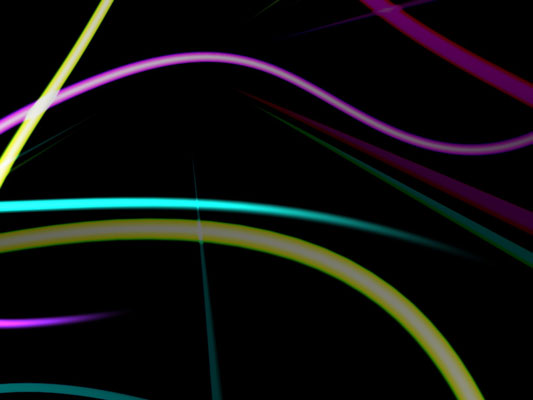
-
Click to stop the preview, click OK, and then click the Close button.
The Personalization window closes.