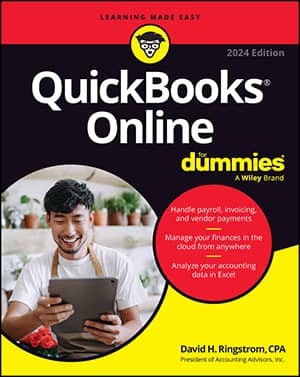The Setup Overview page is divided into three columns: Payroll and Services, Company and Account, and Employees. Within each column, you find additional headings — I refer to these additional headings as section headings — that summarize the types of settings you find as you click each link in that section. For example, under the Company and Account column, you find section headings for Business Information and Preferences. In the following bullets, I describe the kind of information you find as you click the links under each section heading on the Setup Overview page.
In addition, links appear above the Setup Overview heading; good news here — these aren’t additional settings that you need to review. Instead, these links lead to the same pages as some of the links listed in the columns and section headings on the Setup Overview page. For example, the E-file and E-pay link at the top of the page displays the same page as the E-file and E-pay link in the Taxes section under the Payroll and Services column heading. And clicking the Pay Policies link displays the same page as clicking the Pay Schedules and Vacation/Sick/PTO links in the Payroll section under the Payroll and Services column heading.
In the bullets that follow, you find a description of the pages that appear as you click the links beneath each section heading:- In the Payroll section (under Payroll and Services), you can set up additional pay schedules; establish vacation, sick, and paid time off policies; and define deductions and contributions used by your company during payroll.
- In the Taxes section, you establish general company tax information (such as your company’s legal organization); set up your federal tax ID number and your filing and tax deposit schedule requirements; set up your state’s payroll requirements, which vary from state to state; and designate whether you have a third-party or paid form preparer. You also can enroll in electronic services for filing and paying payroll taxes. To identify your state’s payroll tax requirements, visit your state’s website and search for payroll taxes.
- Use the Business Information section to ensure that your contact information is accurate.
- Use the Preferences section to establish the following:
- Wage and tax accounts for payroll
- Paycheck and W-2 form printing settings
- Payroll-related email preferences such as receiving reminders about preparing payroll, making tax payments, and filing tax forms
- Report settings to identify reports you want available after you prepare payroll
- In the Overview section, the Employees link takes you to the Employees page; clicking Employees on the Preferences page has the same effect as clicking Employees in the Navigation bar.
- Use the Time Sheets link in the Overview section to establish the way you want to enter employee hours.