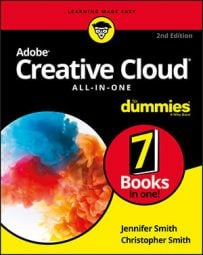- Select the Rectangle tool and create a new rectangle anywhere on the page.
Hold the Shift key when using the Rectangle tool if you want to create a square.
- With the Selection tool, select the shape, and then choose Object → Corner Options.
The Corner Options dialog box opens.
- Select the type of corner to apply, then click OK.
The corner option is applied to the shape. To apply the corner option to all corners of the shape, make sure the Make All Settings the Same chain icon is selected.
To adjust corner effects visually, use the Selection tool to click and select a frame. With the frame selected, click the yellow box that appears toward the top of the right edge of the frame. After clicking the yellow box, each corner handle becomes yellow and can be dragged horizontally left or right.