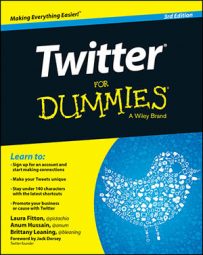Your header photo is the large image displayed on the top of your Twitter profile. This large image welcomes people to your personal profile and illustrates a bit more about you that maybe you couldn’t fit into your 160-character bio. Many people use this space to showcase a picture of a place or cause they identify with, an extracurricular activity they enjoy, or something else that demonstrates what they’re passionate about.
To change your header photo, follow these steps:
Sign in to Twitter, and click the Me tab on the menu bar.
Click the gray Edit Profile button on the right side of the header section of your profile.
Click the camera icon in the center of the screen.
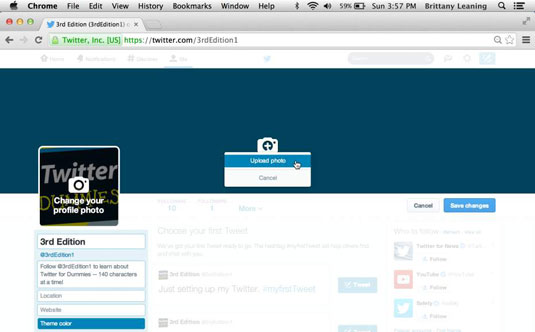
Click the Upload Photo button.
Once you’ve selected a file from your computer, click Open.
Your photo appears in the header area of your screen.
Use the slider to adjust the size of your photo.
Click the Apply button when you finish adjusting your photo.
You should see a prompt saying that your header photo was successfully uploaded to Twitter.
Twitter’s recommended dimensions for your header photo is 1500 x 500 pixels. If you size your image to these dimensions before uploading it to Twitter, you get the desired fit without any trial and error.