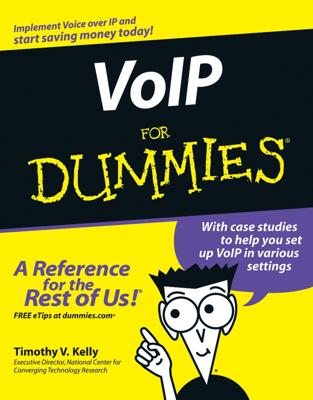Unlike the desktop application, you can force the Spotify Mobile app to go into Offline mode while still leaving other apps connected to your home or mobile network. All the lovely tracks you sync will be ready and waiting for you to listen to!
Going into Offline mode with your mobile device is particularly handy if you’re on the go and won’t be around a Wi-Fi connection. Whenever you’re using a 3G mobile connection, you usually need to keep an eye on your data usage because costs can mount.
Being offline means that no data is being consumed, but you can still listen to the songs you synced previously. (Offline mode is most useful when you’re overseas because international roaming costs can be astronomical.)
Here’s another reason to go offline: When Spotify is open and constantly streaming music from the cloud, it can drain your mobile device’s battery somewhat. Switching to Offline mode can help prolong the time between charges.
The process to force Spotify Mobile to go offline varies, depending on the type of smartphone you have:
iPhone: Tap the Settings button, and then in the Settings screen that appears, swipe the Offline Mode switch to On (it should turn green).
Android: Go to More→Settings, and then select the Offline Mode check box in the Settings screen that appears.
You can be offline only for up to 30 days because Spotify needs to know you still have an active subscription. When Offline mode’s been on for a while, go to the Settings screen to see how long you have until Spotify needs you to go online again. The number of days is displayed onscreen.
Although you can sync only up to 3,333 tracks from Spotify’s library, there’s no limit to the number of local tracks you can sync to your mobile device. When syncing local tracks by using Wi-Fi, your only restriction is the size of your computer or device’s storage capacity.