Entering paragraph type in Adobe Photoshop Elements is similar to entering text in a word-processing or page-layout program, except that the text is contained inside a bounding box.
If you have larger chunks of text, it’s usually more practical to enter the text as paragraph type. When you type and come to the end of the bounding box, Elements automatically wraps the text to the next line.
Open the Photo Editor and choose Expert mode.
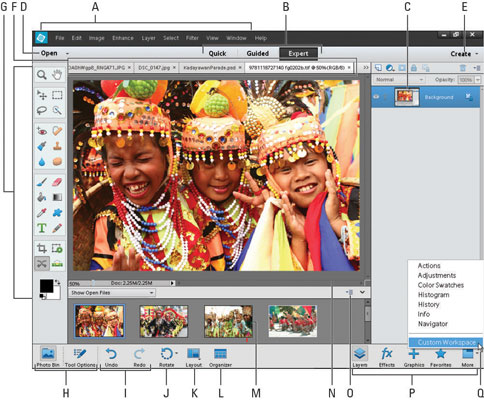
The Expert mode is shown here (B).
Open an image or create a new, blank Elements file.
Now you will be ready to enter a paragraph of type.
Select the Horizontal Type tool from the Tools panel or press T to cycle through the various type tools.
You can also select the Horizontal Type tool from the Tool Options.
On the image, insert and size the bounding box by using one of two methods:
The first method is to drag to create a bounding box close to your desired size. After you release the mouse button, you can drag any of the handles at the corners and sides of the box to resize it.
Alternately, hold down the Alt (Option on the Mac) key and click the image. The Paragraph Text Size dialog box appears. Enter the exact dimensions of your desired bounding box. When you click OK, your specified box appears, complete with handles for resizing later.
Specify your type options from the Tool Options.
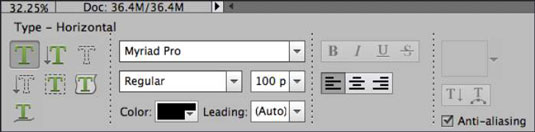
The Tool Options menu is shown.
Enter your text; to start a new paragraph, press Enter (Return on a Mac).
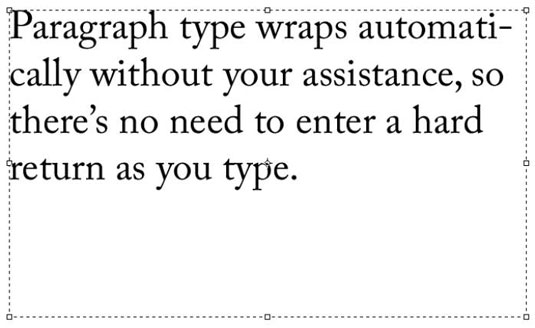
Each line wraps around to fit inside the bounding box, as shown in the figure.
If you type more text than can squeeze into the text box, an overflow icon appears (box with a plus sign inside). Resize the text box by dragging a bounding box handle.
Click the Commit button (the green check mark icon) next to the text box or press Enter on the numeric keypad.
If you’re not happy with the text, you can click the Cancel button (red No icon).
Elements creates a new type layer.





