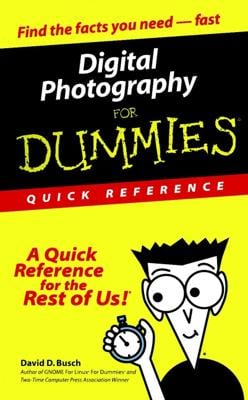You can attach image files to an e-mail message and send that e-mail to share your pictures. Any e-mail program that supports attachments can send your photo files, so you can share your digital photos from the comfort of your computer. To send photos in Microsoft Outlook Express:
Connect to the Internet and fire up Outlook Express.
Or, if you use a different e-mail program, log into it and follow these steps as best you can.
Choose File→New→Mail Message.
You’re presented with a blank mail window.
Enter the recipient’s name, e-mail address, and subject information.
Just do what you normally do when sending an e-mail.
Choose Insert→File Attachment or click the Attach File button on the toolbar.
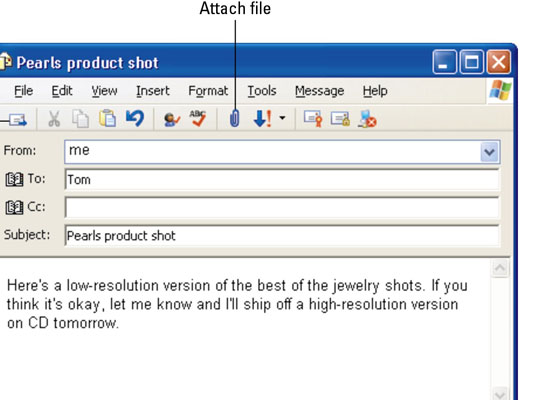
A dialog box appears. Most programs provide a toolbar button to attach files.
Track down the image file that you want to attach, select it, and click Attach.
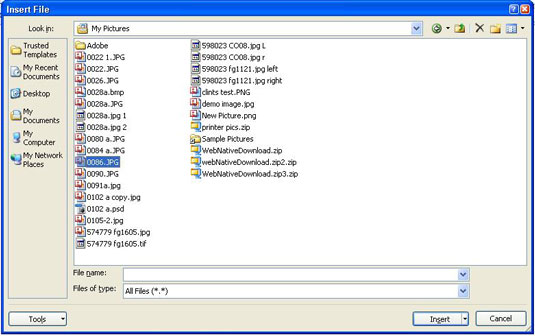
You’re then returned to the message composition window.
Choose File→Send Message or click the Send button to launch that image into cyberspace.
If everything goes right, your e-mail recipient should receive the image in no time.