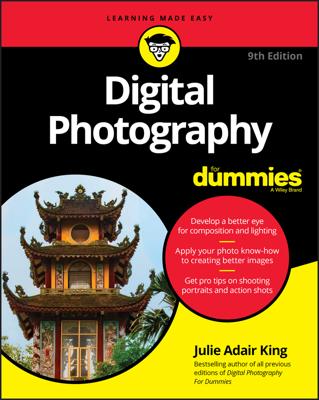In Adobe Photoshop Elements, you can create layers onto which you can move different parts of your photo file. By moving parts of your original photo onto new layers, you can use those different layers to make adjustments to only certain portions of the image. To select a part of your picture and move it to a new layer:
Select the area of your image that you want to move to a new layer.
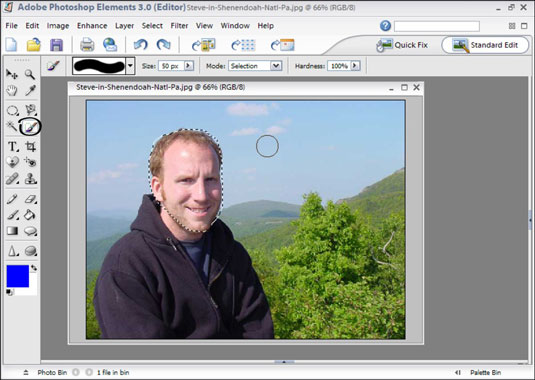
You can use the Brush, Magic Wand, or Rectangular Marquee selection tool. Photoshop Elements displays the area surrounded by a dashed selection line (see figure).
Choose Layer→New, then either Layer Via Copy or Layer Via Cut.
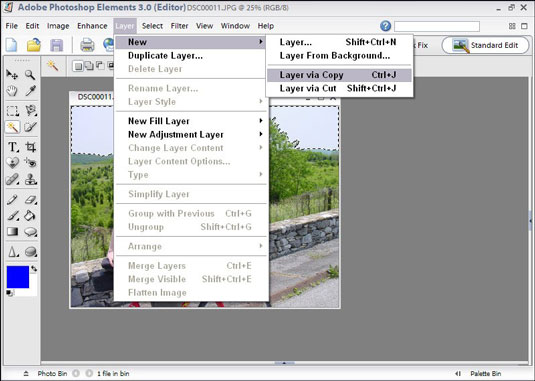
These options move the selection to a new layer. You can name, modify, delete, or transform the new layer without making any change to the original layer.
Choose File→Save.
The area of the photo you originally selected now lives on the new layer.