You can edit part of an image without changing the rest of it by making changes to a particular layer in Adobe Photoshop Elements. You just need to make sure that the part you want to edit resides on the layer you plan to edit.
Open the multilayer image that you want to edit in Elements.
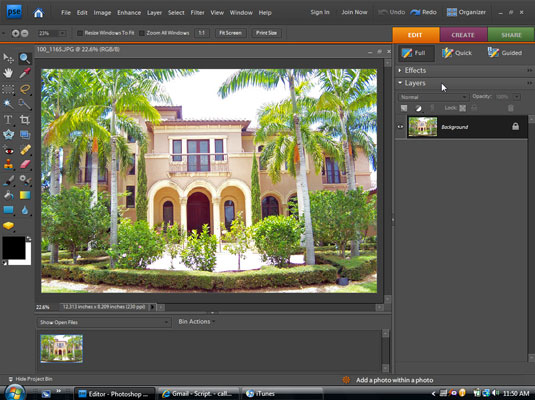
If you don’t see the Layers palette on the right side of the window (see the figure), click the arrow to the left of Palette Bin in the lower-right corner of the window to expand the palettes, then click the Layers tab.
In the Layers palette, click the layer that you want to edit.
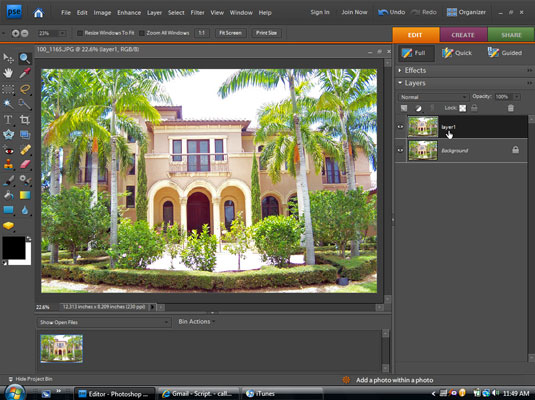
Clicking a layer makes it the active layer.
Make the changes you want to the active layer.
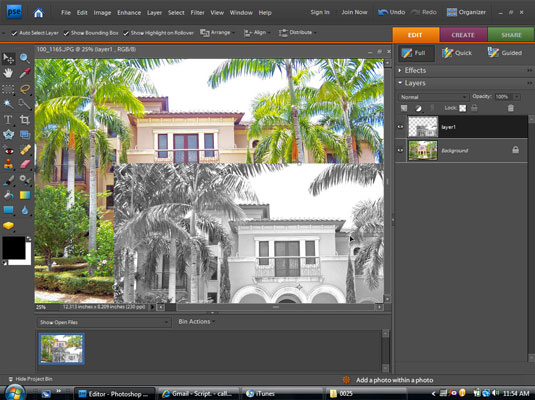
Resize an image on a layer by choosing Image→Resize→Image Size. For fine-tuning, choose Image→Resize→Scale. Move an image on a layer by dragging an image with the Move tool, as shown in this figure. For fine control (1-pixel increments), hold down the Ctrl key while pressing the arrow keys. Clone and move an image on a layer by selecting the Move tool and Alt-dragging a copy of the image to its new location.
Choose File→Save to save your work.
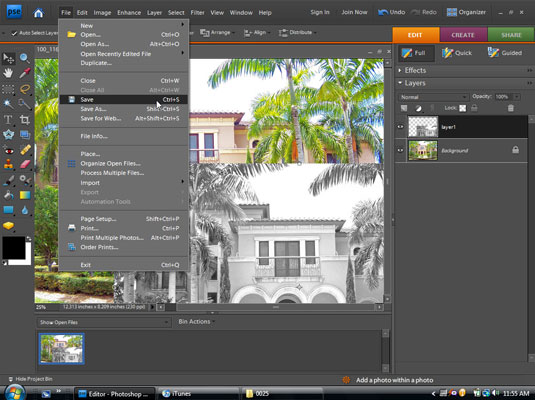
Your layer has been edited successfully.





