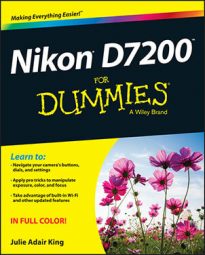You can achieve multi-image exposures on your Nikon D7200 through the Photo Shooting menu or Retouch menu. Two camera features combine multiple photographs into one:
Multiple Exposure (Photo Shooting menu): With this option, you can combine your next two to three shots. After you enable the option and take your shots, the camera merges them into one file. The shots used to create the composite aren't recorded and saved separately. The Multiple Exposure option isn't available in Live View mode.
Image Overlay (Retouch menu): This option, available only through the regular Retouch menu (and not the Playback version of the i button menu), enables you to merge two existing Raw images to create a third Raw image. This option was used to combine a photo of a werewolf friend, shown on the left, with a nighttime garden scene, shown in the center. The result is the ghostly image shown on the right. Oooh, scary!
 Image Overlay merges two Raw (NEF) photos into one.
Image Overlay merges two Raw (NEF) photos into one.
On the surface, both options sound cool. The problem is that you can't control the opacity or positioning of the images in the combined photo. For example, the overlay picture would have been more successful if the werewolf was moved to the left in the combined image so that he and the lantern aren't blended. And if the background of image 2 is kept at full opacity in the overlay image rather than getting a 50/50 mix of that background and the one in image 1, which creates a fuzzy-looking background.
However, there is one useful effect that you can create with either option: a "two views" composite like the one shown here. For this image, Image Overlay is used to combine the front and rear views of the antique match striker into the composite scene.

For this trick to work, the background in both images must be the same solid color (black seems to be best), and you must compose each photo so that the subjects don't overlap in the combined image, as shown here.
Don't use Image Overlay or Multiple Exposure for serious photo compositing. Instead, do this work in your photo-editing software, where you have more control over the blend. The camera manual offers details on both options.