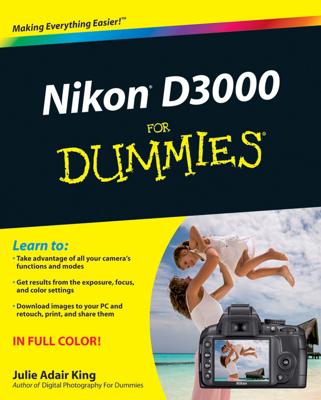If you’re having trouble with white balance and none of the standard White Balance settings do the trick (and you don’t want to fool with fine-tuning them), take advantage of the PRE (Preset Manual) feature. This option enables you to base white balance on a direct measurement of the actual lighting conditions or match white balance to an existing photo.
Setting white balance with direct measurement on your D3100
To use this technique, you need a piece of card stock that’s either neutral gray or absolute white. (You can buy reference cards made just for this purpose in many camera stores for less than $20.)
Position the reference card so that it receives the same lighting you'll use for your photo. Then take these steps:
Set the camera to the P, S, A, or M exposure mode.
If the exposure meter reports that your image will be under- or overexposed at the current exposure settings, make the necessary adjustments now. Otherwise, the camera can’t create your custom white balance preset.
Frame your shot so that the reference card completely fills the viewfinder.
From the Shooting menu, select White Balance, press OK, and select the PRE (Preset Manual) White Balance setting.
Press the Multi Selector right, select Measure and press OK.
A warning appears, asking you whether you want to overwrite existing data.
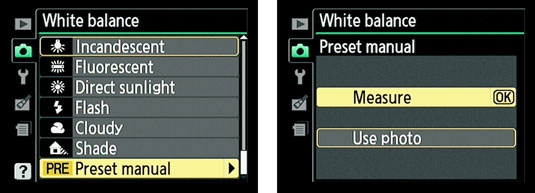
Select Yes and press OK.
Take the reference shot.
After you complete the process, the camera automatically sets the White Balance option to PRE so you can begin using your preset. You see the letters PRE in the White Balance area of the Shooting Info display.

Matching white balance to an existing photo with your D3100
Basing white balance on an existing photo works well only in strictly controlled lighting situations, where the color temperature of your lights is consistent from day to day.
To give this option a try, follow these steps:
Copy the picture that you want to use as the reference photo to your camera memory card, if it isn't already stored there.
You can copy the picture to the card using a card reader and whatever method you usually use to transfer files from one drive to another. Assuming that you're using the default folder names, copy the file to the 100D3100 folder, inside the main DCIM folder.
Open the Shooting menu, highlight White Balance, and press OK.
Select PRE (Preset Manual) and press the Multi Selector right.
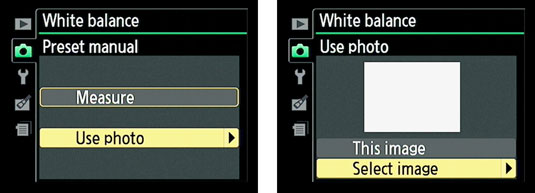
Highlight Use Photo and press OK.
Select the photo you want to use as your reference image.
Highlight This Image and press OK to set the preset white balance based on the selected photo.
Whenever you want to base white balance on your selected photo, just set the White Balance setting to the PRE option.