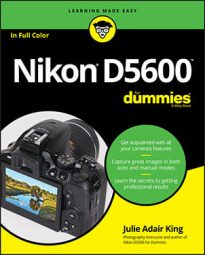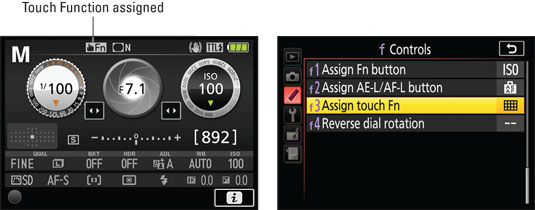 The Touch Function symbol (left) indicates that you assigned a role to the Touch Function feature (right).
The Touch Function symbol (left) indicates that you assigned a role to the Touch Function feature (right).The symbol indicates that a feature Nikon refers to as Touch Function is enabled. That means that when you are looking through the viewfinder, you can use your thumb or another finger to tap a specific region of the Information display to quickly adjust a setting. By default, your tap toggles the viewfinder grid display on and off. (In order for the feature to work, the Auto Info Off option on the Setup menu must be set to On.)
Where you can tap to activate the assigned function depends on the position of the monitor. When the monitor is flat on the camera back, you can tap any empty area within the right half of the screen. If you swing the monitor out and away from the camera, you can tap any empty area throughout the whole screen.
To determine what functions you can assign, open the Controls submenu of the Custom Settings menu, as shown on the right. Then choose Assign Touch Fn to display the list of settings, as shown in the following figure. Don't forget: If you need help, tap the question mark symbol or press the Zoom Out button to display a text screen that contains information about each option.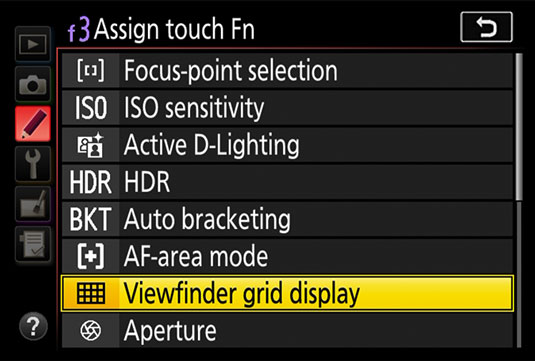 By default, the Touchscreen Function is set to toggle the viewfinder grid display on and off.
By default, the Touchscreen Function is set to toggle the viewfinder grid display on and off.Scroll to the second page of the options list to reveal the None setting. If you select this setting, the Touch Function symbol disappears from the top of the Information display, indicating that tapping the Touch Function area of the screen has no result. This setting is perfect for those of us whose noses sometimes touch the screen, resulting in an unintended Touch Function action.
The Touch Function setting does not enable or disable the rest of the touchscreen functions. To control those functions, use the Touch Controls option on the Setup Menu. Choose Enable to enable all touch operations; Playback Only to turn on touch control only during playback; and Disable to turn off the touchscreen altogether.