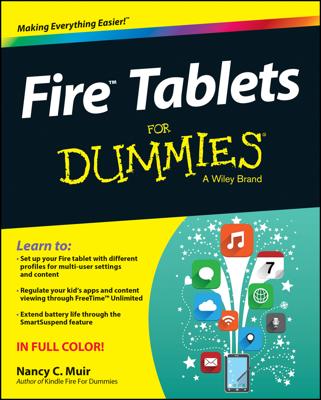A lot of you are going to find that viewing video on your Kindle Fire is a great way to get your entertainment. The Kindle Fire Video library may become your favorite destination for buying, viewing, and organizing your video content.
When you tap Video on your Kindle Fire Home screen, the Amazon Video Store opens.
The Store shows three video categories: Prime Instant Videos, Movies, and TV Shows. Tap any category name to see items in that category. When you display a category, on the screen that appears, there are Movies, Prime, All, and TV tabs that you can use to go to other categories.
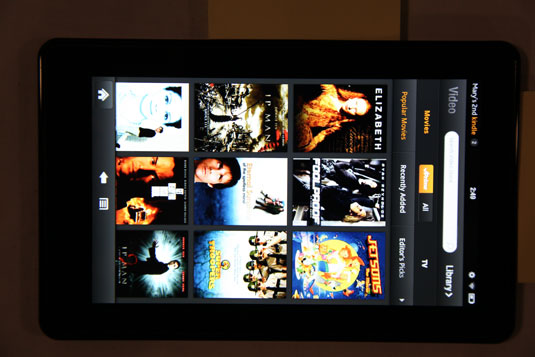
Tap the View All button in the Store to show all items organized by popularity.
Tap the Library button to go to your Video library. The library sports two tabs — one lists all your videos stored in the Cloud, and one includes videos you’ve purchased that have been downloaded to the device. The tab that has orange lettering is the active tab.
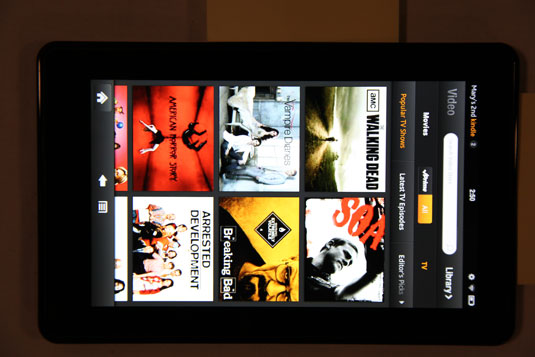
In addition to the Cloud and Device tabs, there are tabs for filtering content by Movies or TV programs. Note that there’s no search function you can use to find the content you’re looking for.
Downloaded video content is listed chronologically by the date you downloaded it.
Tap the Menu button on the Options bar to display two items — Settings and Help. In Settings, you can view the Device ID and access the Disable HD Purchase Warning setting. If you disable this feature, it turns off a warning that tells you that, although you can play high-definition videos on Kindle Fire, they won’t play in high definition because it’s not a high-definition device.
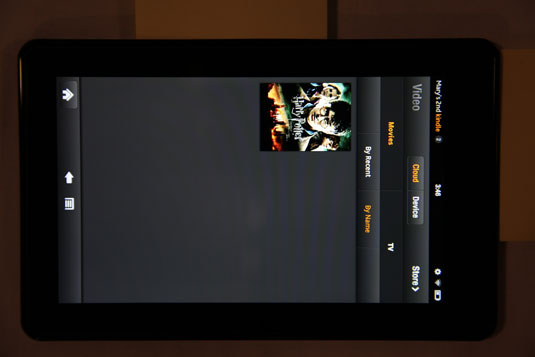
You can also use the By Recent and By Name buttons to view your video content by one of these sort criteria.