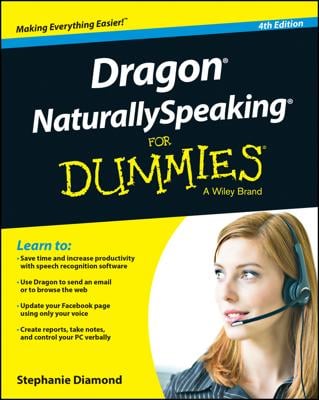In NaturallySpeaking 13, Gmail can be used with Rich Internet Application (RIA) extensions. When you open your Gmail account in one of the browsers listed here,
Internet Explorer version 9 (32-bit only)
Mozilla Firefox, version 12 or higher
Google Chrome, version 16 or higher
you will know if RIA extensions are enabled by looking to see if there is a green quote mark next to some of the commands.
You may be prompted to load the RIA extensions if you haven’t opened the browser with Dragon 13 running. So click Yes if you are prompted. Also, make sure you aren’t using Gmail Classic. That will not work with Dragon 13.
Gmail, like Thunderbird, is another Full Text Control application that doesn’t work with Natural Language Commands. But it gets the job done, and if Gmail is your application of choice, fear not. It can work for you.
One secret to using Gmail with NaturallySpeaking is to use the “Click” command. Doing so enables you to manage e-mail tasks quickly. For example, you can say, “Click Reply,” “Click Delete,” or “Click Report Spam.”
The Gmail program doesn’t have a reading pane, but closely follows the other structures of other e-mail programs. To send mail in Gmail after launching NaturallySpeaking and your Gmail window, follow these steps:
Say, “Click Compose Mail.”
The e-mail window opens with the cursor in the address box.
Dictate the address and then say, “Move to Next Field.”
Move through the subject field the same way.
Dictate your e-mail.
Say, “Click Send.”