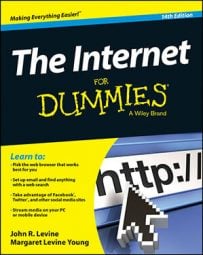The amount of effort needed to get online using Wi-Fi varies from none to way too much. At some coffee shops, airports, and other places, Wi-Fi is free, while others require you to whip out a credit card to use it.
Wi-Fi can be free, or not
More and more stores and restaurants provide free Wi-Fi to attract your business. Some hotspots put a password on their Wi-Fi accounts to deter freeloaders outside on the sidewalk. In that case, there’s usually a note somewhere inside the store with the password, or you can just ask a person who works there.Other places make you pay by the hour or the day. After your device is turned on, fire up your web browser. No matter what your home page is, the network is set up so that your browser shows its home page, which allows you to make payment arrangements.
There are about as many ways to pay for Wi-Fi access as there are flavors of coffee. Maybe you buy or are given a ticket at the counter with a code number to enter.
More likely, the coffee shop or other business made a deal with one of the large, national mobile phone providers, such as T-Mobile or AT&T, which makes a sideline of Wi-Fi. In this case, you pay with a credit card, either by the hour or by buying a package of hours. You sign up via your web browser — the Wi-Fi network lets you connect to the sign-up page for free, but you have to sign up and pay to do anything else.
Connecting to Wi-Fi from a tablet or phone
All mobile devices connect in more or less the same way.-
Open the Settings app. On Androids, it’s a blue gear icon. On iPhones and iPads, the gear is gray. On Windows Mobile, it’s a red gear.
-
On iPhones and iPads, tap Wi-Fi. It’s already displayed on other the systems.
-
If Wi-Fi is turned off, turn it on by sliding its slider to On.
-
When you see the list of networks, tap the one you want.
-
If the Wi-Fi hotspot requires a password, your device asks you for it. Your phone or tablet should remember this Wi-Fi network in the future, including its password.
Connecting to Wi-Fi from a laptop
To get your laptop connected to Wi-Fi, follow these steps:-
Turn on or wake up your computer. If your computer doesn’t look for a Wi-Fi network by itself, tell it to connect.
-
In Windows 8 or 8.1, display the Charms bar by swiping in from the right side of the screen or moving your mouse to the upper right-hand corner, click Settings, and click the Wireless Network icon (a set of five bars).
In Windows 7 or Vista, Click the Networking icon on the task bar or choose the Start→Connect To command to see the list of available Wi-Fi networks. On a Mac, click the Wi-Fi icon at the top of your screen, near the clock.
-
Click the name of the network when it appears. If you see a Connect Automatically checkbox, leave it checked if this is a network you want to connect to whenever you are in its vicinity.
-
If you are prompted for a password, enter it.
-
Click Connect.
Airports, hotels, and beyond
If you spend much time in airports, you find lots of Wi-Fi services. The same two providers dominate, with a lot of little local ones as well.Large cable providers, notably Comcast and Time-Warner, also have networks of hotspots for the benefit of their customers while they’re on the road. Even better, their hotspots are federated, which means that anyone with an account on one cable provider can use the other cable providers’ hotspots at no charge.
If you have a cable account, and you see a hotspot with a cable provider’s name such as Comcast’s Xfinity, try connecting and logging in with email address and password you use for your email account at your cable provider.
Hotels, similar to cafés, treat Wi-Fi as either a service or a profit center. Some hotels still offer wired internet connections, and others go Wi-Fi. Some hotels with Wi-Fi give you a slip of paper with a login code when you register, to deter visitors who would otherwise sit in the lobby and use it for free. Most hotels put the charge on the room bill; some want your credit card number to bill you separately.If you encounter a problem with a hotel’s internet service, rarely does anyone at the hotel know anything about it, though they should be able to give you an 800 number you can call.
Wi-Fi and email don’t mix
Wi-Fi connections in coffee shops, airports, and hotels sure are convenient, but remember: They aren’t private. This situation is a particular problem when you send and receive email, because you usually want your mail to be private and because your computer needs to send your network login and password over the Internet back to your mail server to pick up your mail.The simplest approach is webmail — a secure website where you can log in to read and send mail. Check to see whether your mail system offers optional webmail. If so, even if you don’t use it at home, you might want to use it on the road, particularly if the webmail offers a secure server.
If you want to be truly paranoid, create an account at Gmail, Hotmail, Yahoo! Mail, or another webmail site, use it during your trip, and then close the account when you return home. Be sure not to use the same password you use for other sites or accounts.
Safety checklist for public Wi-Fi
Here are tips for reducing security risks when using public Wi-Fi connections:-
Connect to a reputable Wi-Fi hotspot, not some sleaze ball trying to trick you. Ask your barista or look for a sign with the name of the real Wi-Fi network. Never connect to “Free Wi-Fi Hotspot” or other generically named networks.
-
If your computer asks whether the Wi-Fi network is Public, Work, or Home, choose Public so that other Wi-Fi users can’t see the files on your hard disk.
-
Use secure https websites, which show a padlock icon in the browser next to the web address. Even if someone is listening in, all they see is the meaningless encrypted traffic.
-
Use different passwords for different websites, and don’t use your email password for anything else. You can use a simpler password for websites that don’t have your credit card number than the one you use for online banking. Try this: Use the first letter of each word in a phrase that describes the website or of a song that relates to the site.
-
If your cellphone and phone contract support tethering, it can act as your own private Wi-Fi access point. You turn on its personal hotspot feature and give your hotspot a name and password. Then choose that hotspot from your computer. Make sure that your phone’s data plan won’t bankrupt you, though.