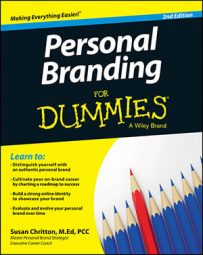If you have little experience with branding yourself online, LinkedIn is a great place to start. LinkedIn is the world’s largest online professional network and is growing daily. The people you’re trying to reach — those you know and those you don’t — are very likely on LinkedIn.
Links: Using custom anchor text
LinkedIn allows you to add up to three website links (not counting Twitter) in the contact area of your profile. This is a great opportunity to send visitors to your website(s) to learn even more about you.
Try to fill all three link spots — if not to your personal website(s) or social media profiles, then perhaps to reach an article you wrote or were quoted in or something else you’d like to share that fits with your brand.
When you enter the URL for a link in this contact area, LinkedIn asks you to choose a category (such as Personal website or Blog) that will serve as visible, clickable text in a hyperlink. Keep in mind that people are more likely to click a link if they understand where it will send them.
In addition to the predetermined link categories, LinkedIn offers a way for you to customize the link category. To do so, choose Other from the drop-down menu of categories. When you do, a new comment field appears, and you can enter your own customized anchor text for the link you’re adding.
When you create custom anchor text for your website links, include call-to-action verbs that help readers understand something they’ll be able to do when they click that link. Examples of these verbs include register, read, buy, download, view, and join. For example, you may link your Facebook page URL using the anchor text “Join me on Facebook.”
Gather recommendations
One of the nice features of LinkedIn is the ability for others to offer recommendations for your work. To recommend someone, they have to be on LinkedIn, which some people find limiting. An upside is that the recommendation they write for you lives on their LinkedIn profile, too. This dual exposure increases the likelihood that more people will see that recommendation, including your recommender’s network.
Pick your recommenders wisely because your network will pay attention to the author. You want to make sure that the source of your recommendation is someone reputable and whose own image meshes with your brand. You don’t want a recommendation by someone who would reflect poorly on you or your character.
Prune your endorsements
Skill endorsements offer your network the chance to publicly endorse skills and other strengths you have without the formality of a LinkedIn recommendation. A big upside of skill endorsements is that you’ll likely accumulate them without even trying because LinkedIn prompts other LinkedIn members for skill endorsements on your behalf based on information in your profile, including the skill keywords you added to the Skills & Endorsement section.
This ease of endorsing has left many wondering about the value of endorsements as a true measure of skill or subject matter expertise. What’s important to remember from a personal branding perspective is that endorsements are showcased on your profile in a way that highlights the top ten endorsed skills and makes it hard to notice the others.
The key to making sure the right skills are in the top ten is active pruning. Don’t be afraid to delete less important skills, even if they’ve been added or endorsed by others.
Align privacy settings with your goals
LinkedIn has done a pretty good job describing each of its privacy settings so that you can easily understand the choices. The most important thing you can do to protect yourself is to take the time to read that information and align your choices with your business goals.
LinkedIn is a business networking platform, so don’t be surprised that default privacy settings encourage significant transparency. This isn’t necessarily the best thing for your LinkedIn experience, though, even if your goal on LinkedIn is to grow your business network.
In particular, take a close look at these three options:
Select who can see your connections. Your LinkedIn Connections are your most important asset on LinkedIn. Protect your list. Unless it’s critical for all your connections to see one another’s profile, limit access.
Select what others see when you’ve viewed their profile. Do you really want your clients, prospects, and competitors to know you’ve been studying profiles? Consider choosing to be anonymous instead.
Show/hide “Viewers of this profile also viewed” box. Think about it. Someone searching for you likely also looked at your competitors. When you display this box, you’ve just put a link to those competitors on your own profile. Hide the box!
Complete a LinkedIn profile worksheet
This LinkedIn profile worksheet demonstrates a systematic approach to thinking about what you want to say on LinkedIn before you begin to add information to the site. In addition, it serves as a checklist to make sure you complete the most critical information people first see when they visit your LinkedIn profile. By following the worksheet, you’ll be reminded about the sections of information you need to provide.
![[Credit: Robin S. Fox]](https://www.dummies.com/wp-content/uploads/436878.image0.jpg)