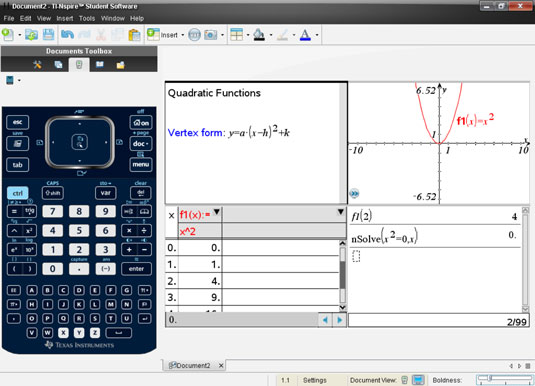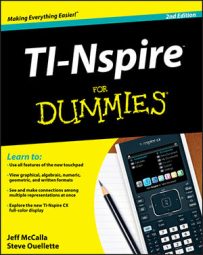When using TI-Nspire Computer Software, two different views are available. They can be accessed by clicking the View drop-down menu and choosing Handheld View or Computer View. You have a few other ways to access these views.
For Handheld view, press Alt+Shift+H or click the small Handheld icon near the lower-right corner of the screen. For Computer view, press Alt+Shift+C or click the small Computer icon near the lower-right corner of the screen.
TI-Nspire Computer Software Handheld view
This view is identical to the screen that you see on your handheld. Use this view when projecting to the whole class if your students are simultaneously working on the document on their handhelds. You want them to see the same thing at the front of the classroom that they see on their handhelds.
In Handheld view adjust the scaling to make the screen larger. In the status bar (near the lower-right corner of the screen) is a slider bar that’s set to the default of 150%. Simply grab and move the slider to adjust the screen size accordingly. Here, the Scale slider is set to 200%.
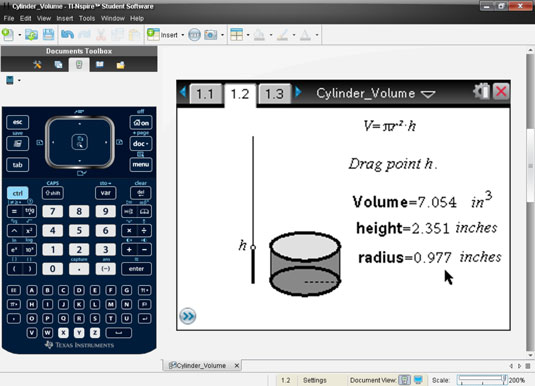
TI-Nspire Computer Software Computer view
When a screen gets too crowded and you can’t see as much of the screen as you would like, it is a good time to use the Computer view. The Computer view offers quite a bit of space with which to work. In fact, this view is the likely choice if you want to include four applications on a single page.
Did you notice that the Scale slider has been replaced with a Boldness slider? The drawback of working in Computer view is that it can be difficult to read the thin font and see all the thin lines on a Graph page. Of course, a fix is available. Try adjusting the Boldness slider to change the thickness of the fonts/lines.
Here is a side note worth mentioning. Originally, the Boldness feature was not available on TI-Nspire Computer Software. However, Texas Instruments conducts focus groups with teachers. TI asks for ideas to improve its products, and it listens to the responses. The company often uses these responses to improve its products. The Boldness feature is just one of many such changes.
When you are in Computer view, the ten navigation keys on the upper part of the virtual keypad will not work.