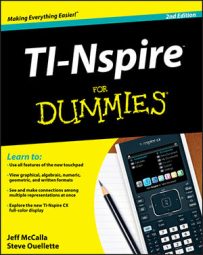The TI-Nspire Computer Software Documents Toolbox has five different parts that perform functions vital to the creation of any document. Use the tabs near the top of the Documents Toolbox panel to choose the part of the Documents Toolbox that you would like to access.
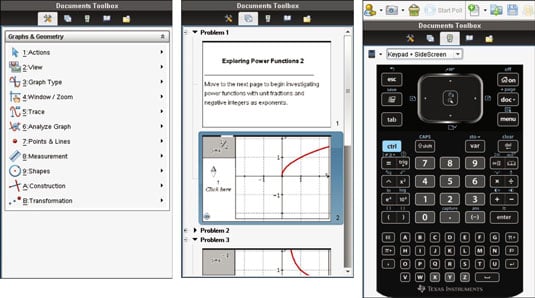
How to access the Application menu
The Application menu should look extremely familiar. It looks and works exactly the same as the menu that you see on the handheld when you press [MENU]. Just like your handheld, the Application menu looks different depending on which application you are working on in the Documents workspace. In the first screen, a Graphs page is shown, so the Application menu reflects all the tools that are available in that environment.
How to check out the Page Sorter view
The second tab of the Documents Toolbox is the Page Sorter view. On your handheld device, press
for a Page Sorter view of a document. With TI-Nspire Computer Software, the Page Sorter view is organized vertically in the Documents Toolbox panel. The Page Sorter view reveals thumbnail pictures of the two pages that comprise Problem 1.
Notice that this document contains at least three problems. To reveal the contents of Problem 2 in the Page Sorter view, just double-click Problem 2. Double-click a problem number a second time to hide its contents.
When you are in the Page Sorter view, you can click any page in the slider sorter to bring the page into full view. To perform work in the full page area, you must move the mouse to the Full Page view and click once.
To change the page order, click and drag a page in the Page Sorter view and drop it to a new location. To delete a page, just click the thumbnail and press Delete.
Use the thumbnail screens to quickly navigate from one page to any other page in the document. If you would like to copy a page from one document and paste it somewhere else, both the copying and pasting are best done using the Page Sorter view. Follow these steps to copy a page:
Click the thumbnail page that you would like to copy.
Press Ctrl+C to copy the page.
Click in the Page Sorter view where you would like to paste the page, and press Ctrl+V to paste the page.
Do you want to copy more than one page of a document? Consider copying and pasting an entire problem. The steps are similar, but in Step 1, click the name/number of the problem that you would like to copy (located directly above the first page of any problem in the Page Sorter view).