The iPad is a harmonious combination of hardware and software. Here is a brief look at the hardware — the jacks, buttons, and connectors on the outside.
On the top of the iPad
On the top of your iPad, you find the headphone jack, microphone, and the Sleep/Wake button, as shown.
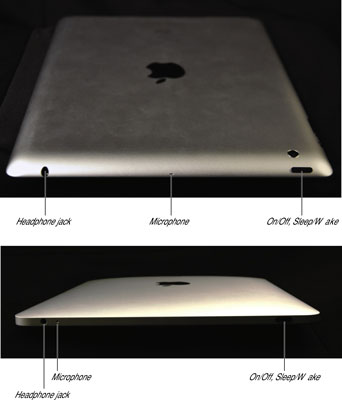
-
Sleep/Wake button: This button is used to put your iPad’s screen to sleep or to wake it up. It’s also how you turn your iPad on or off. To put it to sleep or wake it up, just press the button. To turn it on or off, press and hold the button for a few seconds.
Your iPad’s battery will run down faster when your iPad is awake, so try to make a habit of putting it to sleep when you’re not using it.
When your iPad is sleeping, nothing happens if you touch its screen. To wake it up, merely press the button again or press the Home button on the front of the device.
Second and third-generation iPad owners with an Apple Smart Cover can just open the cover to wake their iPad and close the cover to put it to sleep.
-
Headphone jack: This jack lets you plug in a headset. You can use the Apple headsets or headphones that came with your iPhone or iPod. Or, you can use pretty much any headphones or headset that plugs into a 3.5-mm stereo headphone jack.
-
Microphone: The tiny dot next to the headphone jack on the original iPad and in the middle of the top on second- and third-generation iPads is actually a pretty good microphone.
On the bottom of the iPad
On the bottom of your iPad are the speaker and dock connector, as shown in this figure.

-
Speaker: The speaker plays monaural (single-speaker) audio — music or video soundtracks — if no headset is plugged in.
-
30-pin dock connector: This connector has three purposes. One, you can use it to recharge your iPad’s battery: Simply connect one end of the included dock connector–to–USB cable to the dock connector and the other end to the USB power adapter.
Two, you can use the dock connector to recharge your iPad’s battery as well as to synchronize: Connect one end of the same cable to the dock connector and the other end to a USB port on your Mac or PC or to the included USB Power Adapter.
And finally, you use it to connect your iPad to cameras or televisions using adapters, such as the Camera Connection Kit or the other adapter cables.
On the right side of the iPad
On the right side of your iPad are the Volume Up/Down control and Mute switch, as shown in this figure.
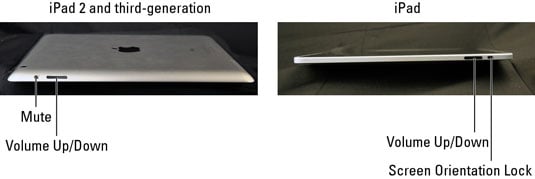
-
Mute switch: When the switch is set to Silent mode — the down position, with an orange dot visible on the switch — your iPad doesn’t make any sound when you receive new mail or an alert pops up on the screen. Note that the Mute switch doesn’t silence what we think of as “expected” sounds, which are sounds you expect to hear in a particular app.
-
Volume Up/Down control: The Volume Up/Down control is a single button that’s just below the Screen Orientation Lock. The upper part of the button increases the volume; the lower part decreases it.
The Camera app uses the Volume Up button as a shutter release button as an alternative to the onscreen shutter release button. Press either one to shoot a picture or start/stop video recording.
On the front and back of the iPad
On the front of your iPad, you find the following (labeled in this figure):

-
Touchscreen: The iPad’s gorgeous high-resolution color touchscreen . . . try not to drool all over it.
-
Home button: No matter what you’re doing, you can press the Home button at any time to display the Home screen.
-
Front camera (second- and third-generation iPads): The front camera on both second- and third-generation iPads is serviceable and delivers decent-enough video for video chats and such but not particularly good for taking still photos.
-
Application buttons: Each of the the 20 buttons (icons) shown on the screen launches an included iPad application.
-
Rear camera (second- and third-generation iPads): Second- and third-generation iPads have a better camera (than the one in front) on their backside just below the Sleep/Wake button. The iPad 2’s rear camera captures pretty nice video at 720p and shoots fair-to-middling stills; the third-generation iPad’s camera shoots very nice HD video at 1080p and very nice stills.

