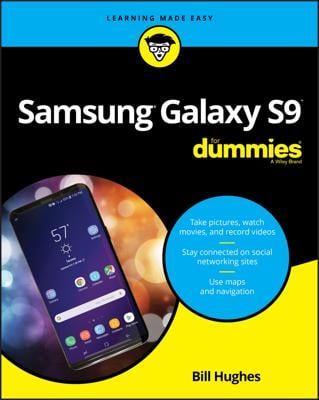One of the handiest tools on your Galaxy S smartphone is the Daily Briefing app that comes preinstalled on your phone. It takes up one of the seven Home screens, and consists of four sections: Local Weather, Stock Prices, World News, and Calendar. To see information that is relevant for you, you need to customize its pages.
Start by tapping the Menu button on any of the Daily Briefing screens, then tapping Settings in the pop-up menu. From the Settings menu, you can customize each section:
Local Weather
Tap the AccuWeather.com link.
Tap the Select City link to bring up the Edit City List screen.
3.Tap the Add button to bring up the City Search screen.
When you find the city that you want, tap it.
When you’re done adding or deleting cities, tap Return.
Stock Prices
Tap the Y! Finance link.
Tap Select Stock to add financial instruments, such as stocks, mutual funds, and stock indices.
Tap the Add button to add stocks and then enter the name of the stock you’re interested is.
Tap the check box for what you want to see and then tap Save.
World News: Tap the AP Mobile News link. Your only choices are how often this page is updated — as frequently as every 30 minutes or as infrequently as every three hours — and whether the information scrolls. Go ahead, let it scroll.
Calendar: Got your calendar app set up? Then, you’ll see all your appointments for today in list form. There’s no set up required in Daily Briefing.