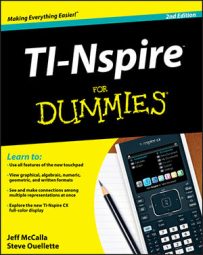It’s always a good idea to periodically check whether you have the latest operating system (OS). If you do, you can take advantage of any new features that TI has come up with for your TI-Nspire handheld.
You can transfer the TI-Nspire operating system from one handheld to another. For starters, connect the two handheld devices with the unit-to-unit cable. Then follow these steps on the sending handheld:
Press [ON]→My Documents to enter My Documents view.
Press [MENU]→Send OS.
The file transfer automatically begins, as indicated by the message Sending OS <version number>. Do not unplug cable. on the sending handheld. Additionally, you see a progress bar on the sending handheld. Keep in mind, the transfer may take several minutes to complete. You don’t see a progress bar (or any action for that matter) on the receiving handheld.
After the transfer completes, you see messages on both handhelds. The sending handheld displays the message shown. The receiving handheld shows a progress bar indicating that the new OS is being installed.
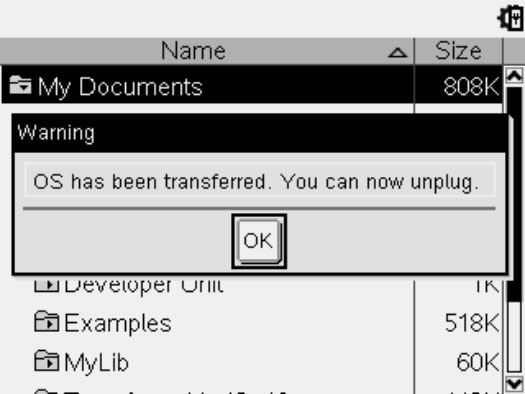
After the updated OS is installed on the handheld, you’re taken through the initial setup screens (that is, Choose Language and Font Size. You can just press [ENTER] three times to complete the initial setup.
The automatic power-down feature of TI-Nspire is disabled during transfers. Therefore, it’s a good idea to check your battery level before starting an OS transfer by pressing [ON]→Settings→Status.