If you want to save your graph as a Graph Database on your TI-84 Plus calculator, when you recall the graph at a later time, the graph remains interactive. This means that you can, for example, trace the graph and resize the viewing window because a Graph Database also saves the Graph Mode, Window, Format, and Y= editor settings.
It does not, however, save the split-screen settings (Horizontal and Graph-Table) entered in the ninth line of the Mode menu.
To save a Graph Database, perform the following steps:
Press the following keys to access the Draw STO menu:

See the first screen.
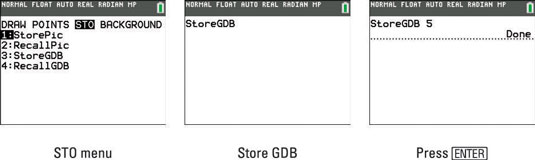
Press [3] to store your graph as a Graph Database.
See the second screen.
Enter an integer 0 through 9.
The calculator can store up to ten Graph Databases. If, for example, you enter the number 5, your Graph Database is stored in the calculator as GDB 5.
If you save your Graph Database as GDB 5 without realizing that you had previously stored another Graph Database as GDB 5, the calculator — without warning or asking your permission — erases the old GDB 5 and replaces it with the new GDB 5. To see a list of the Graph Databases already stored in your calculator, press [2nd][+][2][9].
If you already have ten Graph Databases stored in your calculator and don’t want to sacrifice any of them, consider saving some of them on your PC.
Press [ENTER].
See the third screen.
To delete a Graph Database from your calculator, perform the following steps:
Press [2nd][+] to access the Memory menu.
Press [2] to access the Mem ManagementDelete menu.
Press [9] to access the GBD files stored in the calculator.
If necessary, repeatedly press the down-arrow key to move the indicator to the GBD you want to delete.
Press [DEL].
If there is more than one Graph Database stored in your calculator, you are asked whether or not you really want to delete this item. Press [2] if you want it deleted, or press [1] if you have changed your mind about deleting it.
Press [2nd][MODE] to exit this menu and return to the Home screen.
To recall a saved Graph Database, perform the following steps:
Access the Draw STO menu by pressing

Press [4] to recall your Graph Database.
Enter the number of your stored Graph Database.
Press [ENTER].
