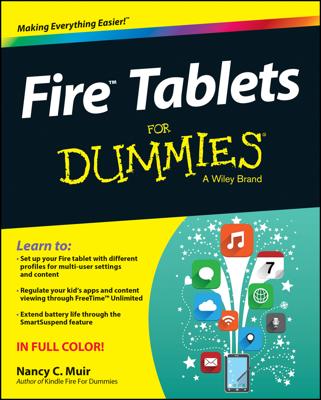The Kindle Paperwhite has three modes for those times when you are not reading it. Familiarizing yourself with these power modes will make it easier to understand what your device is doing and how to get back to what you were reading.
On: To turn on the Kindle Paperwhite, press and release the power button. On a device without special offers, you see the page that you last viewed. On a Kindle Paperwhite with special offers, you see the swipe-screen version of the current special offer. Swipe the screen (or tap the bottom of the screen) to go to the page you were on when the device went into Sleep mode or was turned off.
Sleep: To put the Kindle Paperwhite in Sleep mode, press and release the power button. A screensaver appears on the display.
Off: To turn off the Kindle Paperwhite, press and hold down the power button for 5–7 seconds, until the charge indicator light (located next to the power button) blinks and the screen goes blank.
Until November 2013, passengers were required to turn off their Kindles (all models, including the Kindle Paperwhite) when on a plane during takeoff and landing and anytime the plane was flying at less than 10,000 feet. However, the FAA has recently amended its rules to expand the use of personal electronic devices during all phases of a flight— they hope to provide passengers with a "gate-to-gate" reading, gaming, and video-watching experience. Each airline carrier will be able to decide individually how to implement these new rules on their planes. As a result, things will be "up in the air" for several months as airlines decide how to proceed. The takeaway for Kindle-reading passengers is to listen carefully to all announcements from the flight attendants and pilot and, if required, to turn off your Kindle during takeoff and landing.
You can easily tell the difference between Sleep and Off modes by the presence (or absence) of a screensaver. A Kindle Paperwhite that is asleep has something displayed on the screen. When turned off, the screen is blank.
The Kindle Paperwhite uses its battery power only for page turns, so there's no difference in battery usage between putting the device in Sleep mode and turning it off. In general, it's best to simply put the device in Sleep mode instead of turning it off. (The device goes into Sleep mode automatically after ten minutes of inactivity.)
With the introduction of the Kindle Paperwhite, Amazon announced a new cover with a special feature: Close the cover to put the device in Sleep mode; open the cover to wake up the device. The cover is made of leather and holds the Kindle Paperwhite securely in a molded frame.
If you have a Kindle Paperwhite with special offers, when you open the cover it will take you to a special offers screen. Simply swipe the page and your Home screen (or the page you last viewed) appears. For other Paperwhites, open the cover and the device displays the Home screen or the page you last viewed.
After 10 minutes or so of non-use, the device goes to sleep and displays a screensaver. You can wake up the device by pressing the power button or closing and then opening the Amazon cover.
If you want to turn off your Kindle Paperwhite while reading a book, do so from the Home screen. Otherwise, the device may lose your place. This problem doesn't occur when you use Sleep mode, which is another reason why this mode is preferred over completely turning off your Kindle Paperwhite.