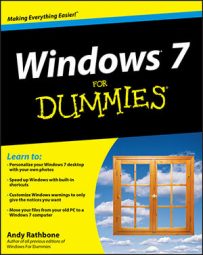While working in Windows 7, you may end up with a screen overflowing with open windows. Organize those open windows in Windows 7 by using the hints in this table:
| To Do This . . . | Do This . . . |
|---|---|
| See a list of all open windows | Look at the names on the taskbar along the screen’s bottom. |
| Move from one window to another window | Press Alt+Tab+Tab or click the window’s name on the taskbar. |
| Tile the windows across the screen | Click the taskbar’s clock with the right mouse button and click Show Windows Stacked, or Show Windows Side by Side. |
| Cascade the windows across the screen | Click the taskbar’s clock with the right mouse button and then click Cascade Windows. |
| Shrink all open windows | Click the Show Desktop icon at the taskbar’s far right edge. |
| Make a window fill the screen | Double-click the title bar along its top edge. Or, shake the window violently with the mouse. |