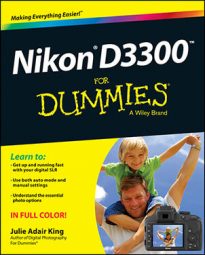The Nikon D3300 allows you create a preset white balance based on an existing photo. Two words of caution are appropriate. First, basing white balance on an existing photo works only in strictly controlled lighting situations, where the color temperature of the lights is consistent from day to day.
Second, if you previously created a preset using the direct measurement option, you wipe out that preset when you base a preset on an existing photo. With those caveats out of the way, follow these steps to create a preset based on a photo.
Copy the picture that you want to use as the reference photo to your camera memory card, if it isn’t already stored there.
You can copy the picture to the card using a card reader and whatever method you usually use to transfer files from one drive to another. Assuming that you’re using the default folder names, copy the file to the 100D3300 folder, inside the main DCIM folder.
Open the Shooting menu, highlight White Balance.
Press OK.
Select PRE Preset Manual, as shown on the left in Figure, and press the Multi Selector right.
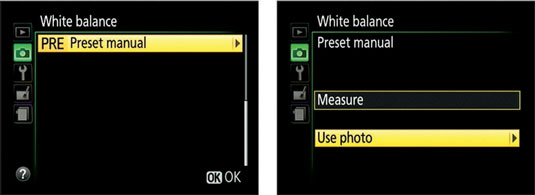
The screen shown on the right in this figure appears.
Highlight Use Photo and press the Multi Selector right.
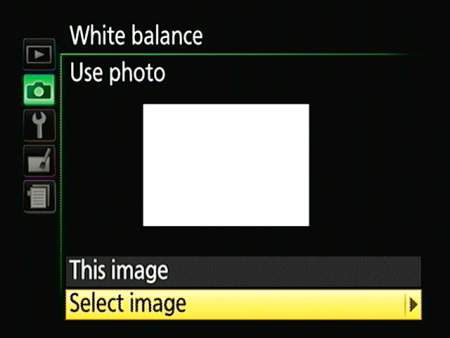
You see the options shown in the figure. If you haven’t yet used the photo option to store a preset, you see an empty white box in the middle of the screen, as shown in the figure. If you previously created a preset, the thumbnail for that reference image appears instead.
Select the photo you want to use.
If the photo is already displayed on the screen, skip to Step 6. Otherwise, highlight Select Image and press the Multi Selector right to access screens that let you scroll through your pictures. (If your memory card contains multiple storage folders, you first have to select the folder that contains the photo.)
Highlight the photo you want to use as the basis for the preset and press OK to return to the screen shown in the figure. Your selected photo appears on the screen.
Highlight This Image and press OK to set the preset white balance based on the selected photo.
Highlight Select Image and press the Multi Selector right to choose the image that you want to use as the basis for your preset.