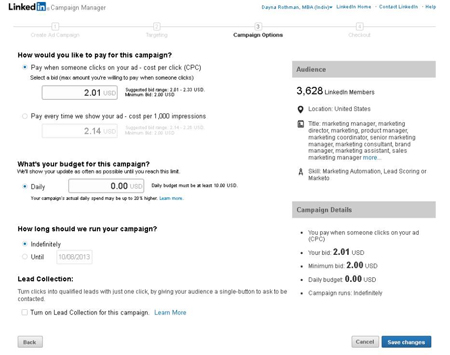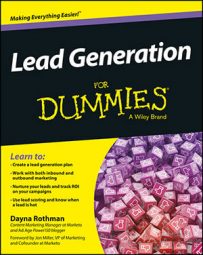In the past, it was difficult to tie social media to lead generation, but today's social strategy includes specific tactics for generating leads through social channels. With 60 percent of business-to-business (B2B) companies having acquired customers through LinkedIn, it's the perfect place to showcase your thought leadership and become known as an industry expert.
Leveraging LinkedIn Sponsored Updates
Just like Facebook and Twitter, LinkedIn has upped the ante for lead generation by offering LinkedIn Sponsored Updates. Through LinkedIn Sponsored Updates, you can promote your message on your followers' feeds and to those outside of your follower network. You can also target who sees your update, making Sponsored Updates even more effective. As with any lead-generation update, you need a compelling image, an engaging message, and a strong call-to-action (CTA).
LinkedIn allows you to target your updates based on
Location
Company name
Job title
Skills
School name
Group (if they are part of a particular group)
Gender
Age
Sponsored Updates also allow you to exclude options. For example, if you are targeting CMOs and want to make sure marketing managers aren't seeing your message, you can exclude the title marketing manager.
The following figure shows an example of a personal LinkedIn news feed from New Relic. It gives the LinkedIn member the opportunity to follow New Relic on LinkedIn, Like the post, comment on it, or share it. Their CTA is to a recent blog post.

Like other ad forms, you can choose your budget and decide whether you want to pay cost-per-click (CPC) or cost per 1,000 impressions (CPM).
To post a Sponsored update, go through the following steps:
Click Business Services in the top navigation of your LinkedIn home page and then click Advertise.
In the Campaign Manager, click Get Started, which brings you to the LinkedIn ad creation interface. Then click Sponsored Update.
From there, you can name your campaign, choose the update you want to sponsor, and target your update.
After you have determined your update specifics, you can determine your cost model, daily budget, and start and stop date for your update.
Setting up LinkedIn ads
LinkedIn ads are a powerful way for companies to target very specific profiles not found in other advertising and social platforms. Because of LinkedIn's focus on professional networking, the data available maps nicely to the lead data you are probably looking for, such as geography, industry, job title, company, LinkedIn group membership, and other demographic targeting.
As with the other social channels, you can set your own budget through pay-per-click or impressions. You can also stop your ads anytime if they aren't working for you, so that gives you the flexibility to test.
LinkedIn also gives you many options to control the look and feel of your ad, including text only, image, and video ads. According to LinkedIn, an image can help your ad get up to 20 percent more clicks, so keep that in mind.
To set up a LinkedIn ad, take the following steps:
Log in to LinkedIn, go to LinkedIn Ads and click Get Started.
Under what type of campaign you would like to create, click the box labeled Create an Ad.
Next, as shown in the following figure, name your campaign, decide on ad variation, add an image or a video as indicated in the Media Type drop-down list, and create your copy where it says Click to Enter a Headline and Click to Enter Description of up to 75 Characters.
You can also see a preview of your ad on the right side of your screen.
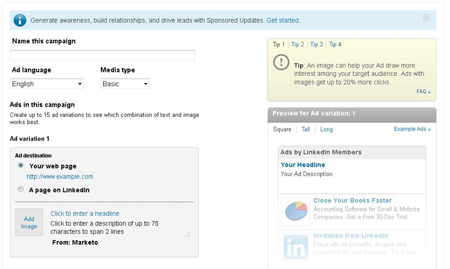
After you have completed everything, click Next and choose your target audience by location, company, job title, school, skills, group, gender, and age, as shown in the following figure.
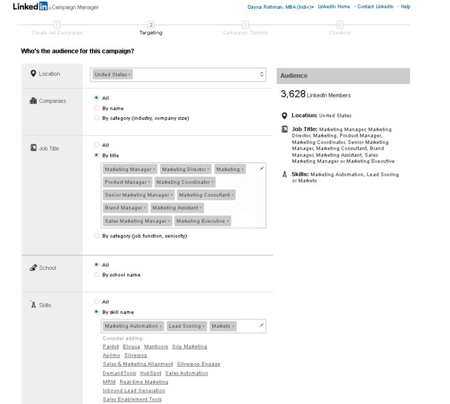
The last step is choosing your budget — either CPC or per 1,000 impressions.
Here you can also choose how long LinkedIn will run your ad and whether you want lead collection (enabling functionality for a lead to request contact from a company representative). When you are finished, click Save Changes and Checkout. The figure below shows these final steps.