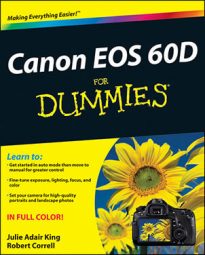If your memory card contains scads of images, here’s a trick you’ll love: By using the Jump feature on the Canon EOS 60D, you can rotate the Main dial to leapfrog through pictures rather than press the multicontroller right or left a bazillion times to get to the picture you want to see. You also can search for the first image shot on a specific date or tell the camera to display only movies or only still shots.
Set up the initial Jump mode by displaying Playback Menu 2 and highlighting Image Jump. (The little symbol at the end of the option name represents the Main dial, in case you care.)
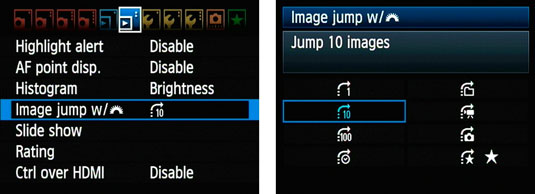
Press Set to display the right screen, where you can see all Jump mode settings:
-
1 Image: This option, in effect, disables jumping, restricting you to browsing pictures one at a time. So what’s the point? You can use this setting to scroll pictures by using the Main dial instead of the multicontroller, if you prefer.
-
10 Images: Advance 10 images at a time.
-
100 Images: Advance 100 images at a time.
-
Date: If your card contains images shot on different dates, you can jump between dates with this option. For example, if you’re looking at the first of 30 pictures taken on June 1, you can jump past all others from that day to the first image taken on, say, June 5.
-
Folder: This option jumps you to the first photo in a different folder on the memory card. Pretty snazzy!
-
Movies only: Say your memory card contains still photos and movies. If you want to view only the movie files, select this option. Then you can rotate the Main dial to jump from one movie to the next without seeing any still photos.
-
Stills only: This is the opposite of the Movies option: Your movie files are hidden from view when you use the Main dial to scroll photos. You scroll one picture at a time, just as when you use the 1 Image option.
-
Image rating: If you’ve set ratings for one or more photos on the memory card, view only those, or only those photos with a specific rating.
For any Jump mode except Image Rating, just highlight the mode you want to use and then press Set. If you select the Image Rating mode, use the Main dial to select a rating before you press Set. Then take the following steps to jump through your photos:
-
Press the Playback button to put the camera into Playback mode.
-
Set the camera to display a single photo.
You can use jumping only when viewing a single photo at a time because the Main dial serves another function in Index playback. To leave Index mode, press the AF Point Selection button (the one marked with the blue magnifying glass with a plus symbol in it) until you see only one image on the monitor.
-
Rotate the Main dial.
The camera jumps to the next image. The number of images you advance, and whether you see movies as well as still photos, depends on the Jump mode you select.
If you select any Jump setting but 1 Image, a jump bar appears at the bottom of the monitor indicating the current Jump setting.
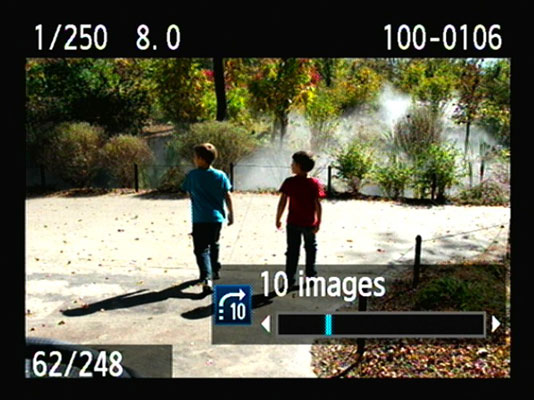
You can change the Jump setting without having to return to Playback Menu 2. Press Q to enter Quick Control mode during Playback (that part is important), select the Image jump function at the bottom of the screen, and choose a new option.
-
To exit Jump mode, press another button or use the multicontroller or the Quick Control dial to switch to the next or previous photo.
Now you’re back to regular Playback mode, in which each right or left press of the multicontroller (or a turn on the Quick Control dial) advances to the next picture. You can return to your selected Jump mode by rotating the Main dial at any time while still in Playback mode.