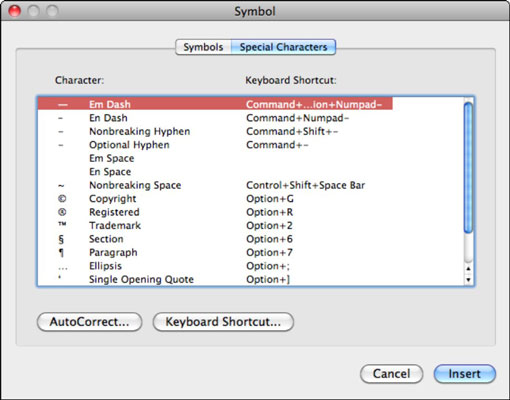Inserting symbols and unusual characters to your document is easy with Office 2011 for Mac. Symbols for foreign languages, math and science, currency, and so on, are quickly accessible in Office 2011 for Mac.
Just position your insertion cursor (the blinking vertical bar) where you want the symbol inserted in your document and then use one of the following tools to browse the symbols in your Mac's font collections:
The Symbols tab of the Media browser is a quick, easy way to get at the most popular symbols.
In Microsoft Word, you can choose Insert→Symbol→Advanced Symbol to display a more advanced symbol browser.
Inserting symbols quickly with Media browser in Office 2011 for Mac
The Symbols tab of the Media browser contains only popular symbols, fractions, mathematical signs, and even some music notations. This is a quick, easy-to-use tool. Simply click a symbol, and it's inserted as text into your document at the insertion cursor's position. A pop-up menu lets you filter the symbols. Drag the slider at the bottom to adjust the symbol preview size.
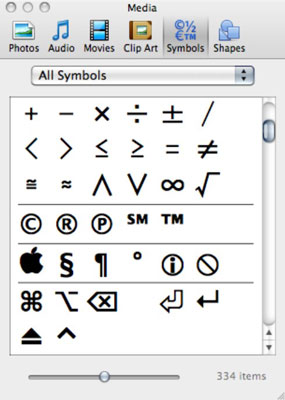
Using the Advanced Symbol tool in Word 2011 for Mac
Within Microsoft Word is a feature that people switching from PC to Mac will find familiar. You display the Symbol dialog by choosing Insert→Symbol→Advanced Symbol. The basic operation is simple: Choose a symbol and then either click the Insert button or double-click the symbol. You find two tabs: Symbols and Special Characters.
Inserting from the Symbols tab in Office 2011 applications
The Symbols tab offers a grid-based preview of symbols contained in the font selected in the Font pop-up menu. When you click a symbol, the description area updates and displays the font's ASCII number and Unicode character number, which you can ignore if you don't know what that means. If you’ve assigned a keyboard shortcut to a particular symbol, the shortcut is displayed in the Description area.
To insert a symbol, select it in the grid and click the Insert button.
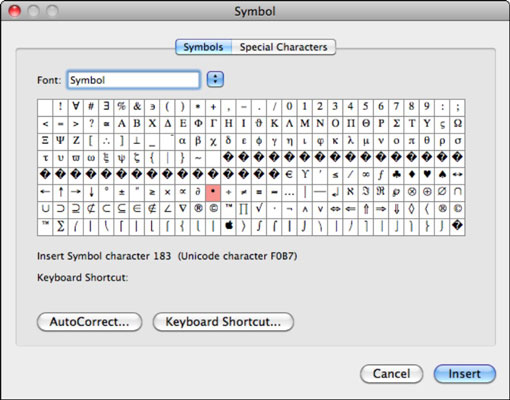
Inserting special characters in Word 2011
The Special Characters tab of the Symbol dialog has a list of frequently used characters and displays the built-in keyboard shortcuts for those characters in Word. To insert a special character, select it from the list and click the Insert button.