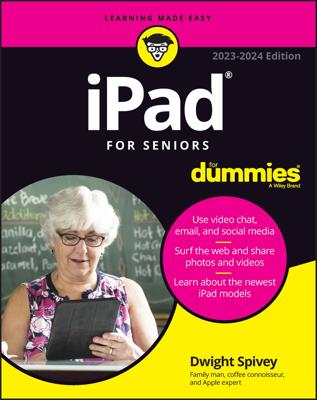If you know how to open a web page with your iPad using Safari, you can see how radically simple it is to zoom in on pages so that you can read what you want to read and see what you want to see, without enlisting a magnifying glass.
Try these neat tricks for starters:
Double-tap the screen so that the area of the display that you make contact with fills the entire screen. It takes just a second before the screen comes into focus. By way of example, check out this figure, which shows two views of the same Sports Illustrated web page.
In the first view, you see what the page looks like when you first open it. In the second one, you see how the Top Stories box takes over much more of the screen after you double-tap it. The area of the screen you double-tapped is the area that swells up. To return to the first view, double-tap the screen again.

Pinch the page. Sliding your thumb and index finger together and then spreading them apart also zooms in and out of a page. Again, wait just a moment for the screen to come into focus.
Press down on a page and drag it in all directions, or flick through a page from top to bottom. You’re panning and scrolling, baby.
Rotate the iPad to its side. This reorients from portrait to a widescreen landscape view. The keyboard is also wider in this mode, making it a little easier to enter a new URL.
However, this little bit of rotation magic won’t happen if you set and enabled the Screen Orientation Lock.