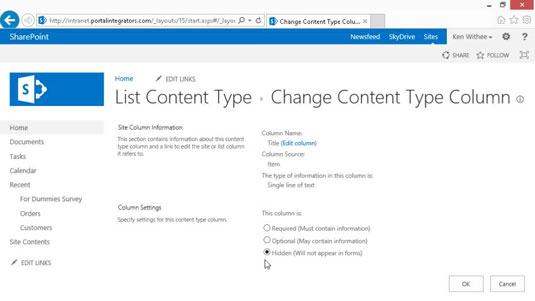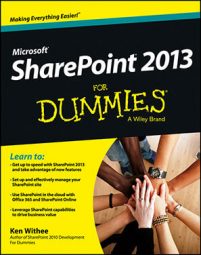Unlike SharePoint’s predefined apps, your custom app has only one column when you first create it — the Title column. Unfortunately, you can’t delete the Title column or change its data type, but you can rename it, hide it, or make it not required.
To rename the Title column:
Click the List Settings button on the List tab of the Ribbon.
Under the Columns heading, click the Title hyperlink.
Replace Title with your own title and make modifications to the other properties as desired.
The Title column is used by the list as a means to access the data entry forms to view and edit the list item. You can opt to hide the Title column so that it doesn’t appear on any of the app forms.
To hide the Title column:
In your list, click the List Settings button on the List tab.
If the Content Types section isn’t visible, enable management of content types by following these steps:
a. Click the Advanced Settings link on the List Settings page.
b. Select the Yes radio button under Allow Management of Content Types, and then click OK. The Content Types section becomes visible on the List Settings page.
In the Content Types section of the List Settings page, click the Item content type.
The List Content Type information appears.
If you want to change the Title column in a document library, you click the Document content type. The Item content type applies to custom apps only. In a predefined app, such as a Tasks app, you click the Task content type.
Click the Title column.
The Title column’s properties appear.
Under Column Settings, select the Hidden (Will Not Appear in Forms) radio button, and click OK.
The Title column doesn’t appear on forms.